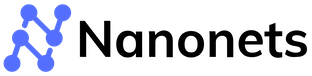How to extract data from PDF to Excel
PDF files are commonly used to exchange business data, as they can easily be viewed, shared, emailed, or even locally stored. However, it is often difficult to extract data from PDFs into Excel spreadsheets.
Data related to businesses is usually shared in PDF files as large tables, despite Excel spreadsheets being better suited for viewing, editing, and manipulating tabular data.
Also, data shared in tabular file formats such as Excel spreadsheets or csv files can be easily integrated into other software or databases. This makes it easier to analyse data and create insightful reports. Often data is also parsed on Excel spreadsheets to further structure data.
In this article you will learn how to extract data from PDF to Excel.
We will look at the top 5 methods to extract PDF data to Excel, starting from the most basic to the most advanced (read automated).
- Copy from PDF and paste into Excel
- Online PDF to Excel converters
- PDF table extraction tools
- Export PDF data to Excel using Adobe Acrobat
- Automated data extraction from PDF to Excel
Copy from PDF and paste into Excel
If you only have a small number of PDF documents with simple tabular data, then you can copy data from PDF files and paste into Excel files manually.
- Open each PDF file
- Selection all the tabular data or just the data in specific tables
- Copy the selected tabular data
- Paste the copied data in a Excel (XLSX) file
If the selected table doesn't get copied neatly, try pasting the data in a Word document first. Then copy that data from the Word document to the Excel spreadsheet.
If that doesn't help either, then try the "Paste Special" option in Excel.
Online PDF to Excel converters
Online PDF to Excel converters offer a robust alternative that can handle PDFs with complex table data.
These online converters are available as free software, web-based online solutions and even mobile apps. They can convert entire PDFs into an Excel file within seconds. Just upload a file, click convert, and download the converted Excel output.
Here are a few popular PDF to Excel converters:
- PDF to Excel
- PDF to CSV
- ilovepdf
- smallpdf
- pdf2go
- pdftoexcelonline
- freepdfconvert
- freepdftoexcel
If your PDFs deal with invoices, receipts, passports or driver's licenses, check out Nanonets' PDF scraper or PDF data extractor to capture data from PDF documents.
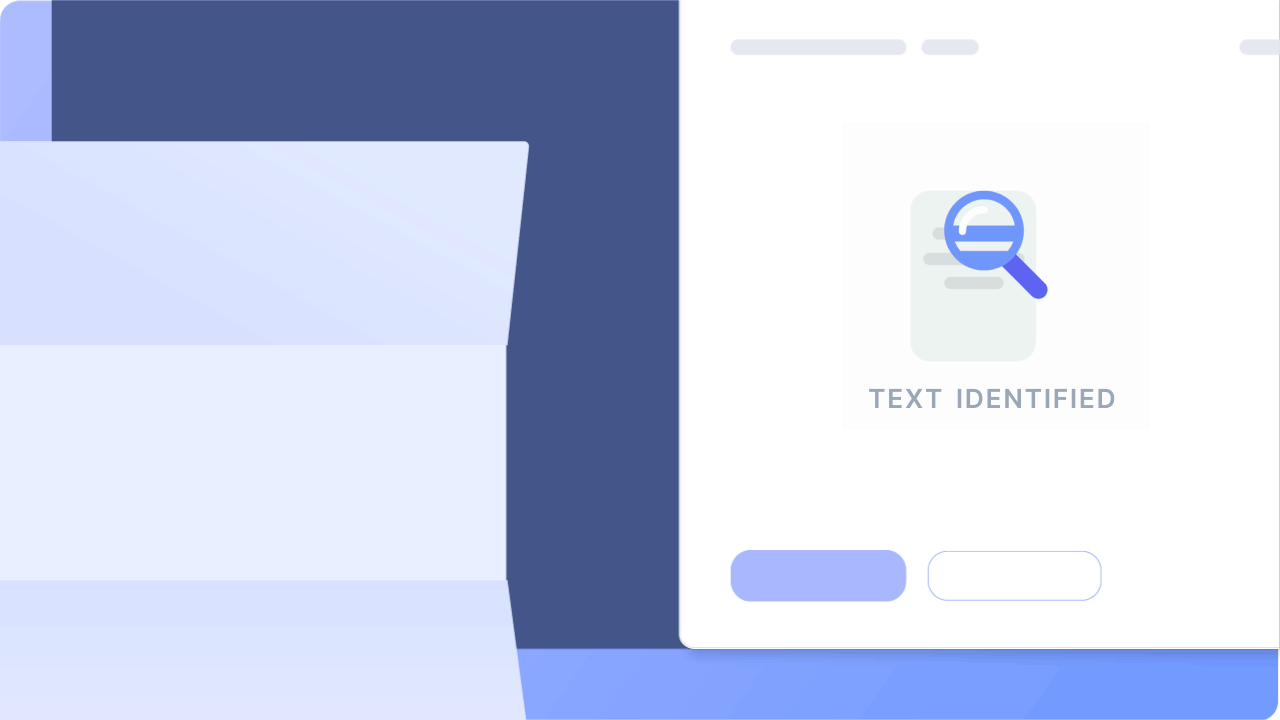
How to Export PDF data to Excel using Adobe Acrobat
Adobe Acrobat, as the creator of the PDF format, supports superior file conversion capabilities.
Using features available on Adobe Acrobat, users can directly export PDF files to editable Excel documents:
Step 1: Open a PDF file in Acrobat.
Step 2: Click on the “Export PDF” tool in the right pane.
Step 3: Choose “spreadsheet” as your export format, and then select “Microsoft Excel Workbook”.
Step 4: Click “Export.” If your PDF documents contain scanned text, Acrobat will run text recognition automatically.
Step 5: Save the converted file - Name your new Excel file and click the “Save” button.
Import PDF data into Excel
If the approach above doesn't yield great results, you can simply try importing the PDF file directly into Excel.
- Open an Excel sheet
- Data tab > Get Data drop-down > From File > From PDF
- Select your PDF file & click Import.
- You'll now see a Navigator pane displaying the tables & pages in your PDF along with a preview.
- Select a table & click Load. The table you selected will now be imported on to your Excel sheet.
PDF Table Extraction Tools
Most of the methods covered above attempt to extract all the data within PDF documents into Excel.
But what if you just wanted to extract specific data from PDF to Excel? For example, just one specific table on page 3 of a multi-page PDF accounting document?
PDF to table data extraction tools can extract specific PDF data and convert into Excel accounting documents.
PDF table extraction tools such as Tabula & Excalibur allow you to select specific tabular data within a PDF by drawing bounding boxes around it and then extracting that data into an Excel file (XLS or XLSX) or CSV.
Want to capture data from PDF documents or convert PDF to Excel? Check out Nanonets' PDF scraper or PDF parser to scrape PDF data or parse PDFs at scale!
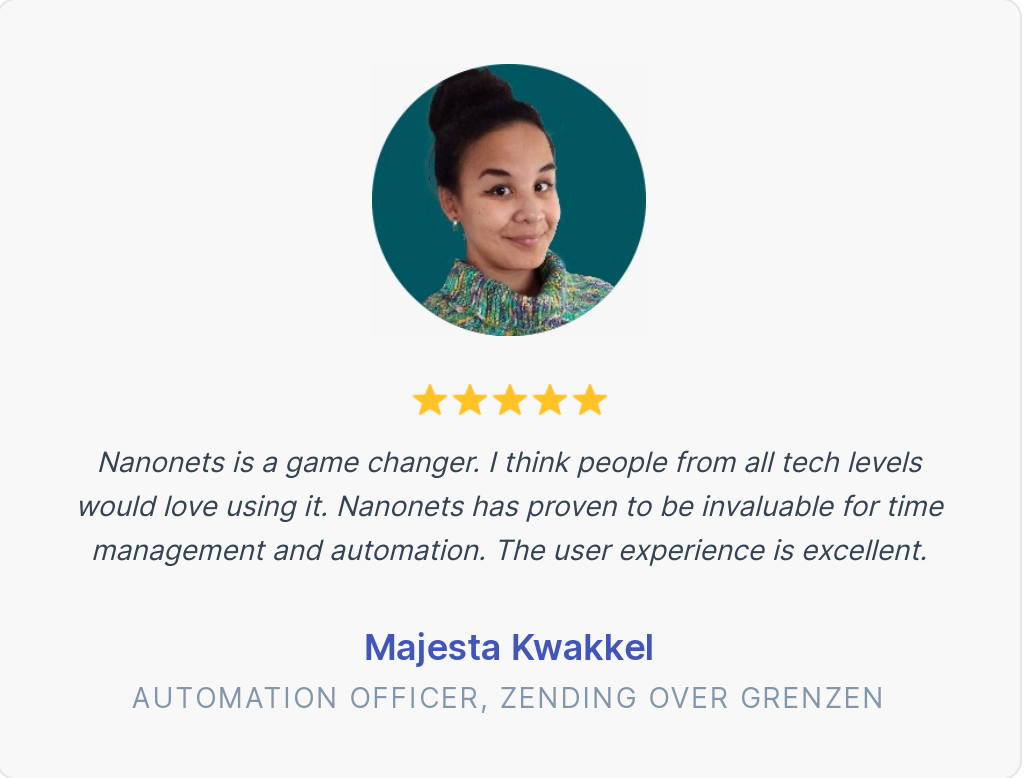
Automated data extraction from PDF to Excel
Automated document data extraction software like Nanonets provides the most holistic solution to the problem of extracting data from PDFs into Excel.
Here's a quick demo of Nanonets' pre-trained table extractor:
Nanonets' pre-trained Table Extractor model
Such automated solutions extract PDF data into Excel accurately - even at scale. They leverage a combination of AI, ML/DL, OCR, integrated workflows, RPA and intelligent character recognition.
Thus, Nanonets can handle:
- complex tabular data and convert it into Excel neatly - no data clean up required
- parse Excel data to match your workflow requirements
- batch conversion of PDf data into Excel - easily scalable
- native PDFs as well as scans, images and multi-page documents
- AI-based specific PDF data extraction to Excel - and not just a blind data dump
Automated PDF data extraction tools, like Nanonets, provide pre-trained extractors that can handle specific types of documents.
Nanonets can also convert images to Excel and automate data processing (data migration, data wrangling, data transformation, data integration & more).