Receive Payments with QuickBooks
Business owners increasingly leverage single-source platforms like QuickBooks for various financial and business processes, including basic accounting, time tracking, payroll, and more.
QuickBooks offers a range of ways to receive payments, from simple (direct invoicing) to complex (like manual entries and physical card swipes) payments. For those looking to nest their payment processing workflow into their broader accounting landscape, QuickBooks likely has what you need – and, if not, third-party integrations serve to fill the gaps and customize your experience.
What Payment Features Does QuickBooks Offer?
QuickBooks offers two primary ways to receive payments:
- Invoice management on Quickbooks Online
- Additional add-on tool called QuickBooks payments.
We will be discussing both of these in this blog and how to take the experience to next level.
For those not interested in managing payments through QuickBooks, don’t fret – QuickBooks offers third-party integrations to sync external payment data from Square, Stripe, and similar payment processors to keep your books aligned and accurate.
Receive Payments in QuickBooks Online (Without QuickBooks Payment)
QuickBooks Payment tends to be the most popular option for those interested in a robust, complete point-of-sale system. However, smaller businesses, sole proprietorships, and freelancers often stick with QuickBooks’ baseline invoice payment system.
Receiving payment through the invoicing method is simple.
- First, navigate to the Sales page in QuickBooks Online. You’ll see existing invoices (if you have any), but for now, we’ll create a new one by clicking Create Invoice.
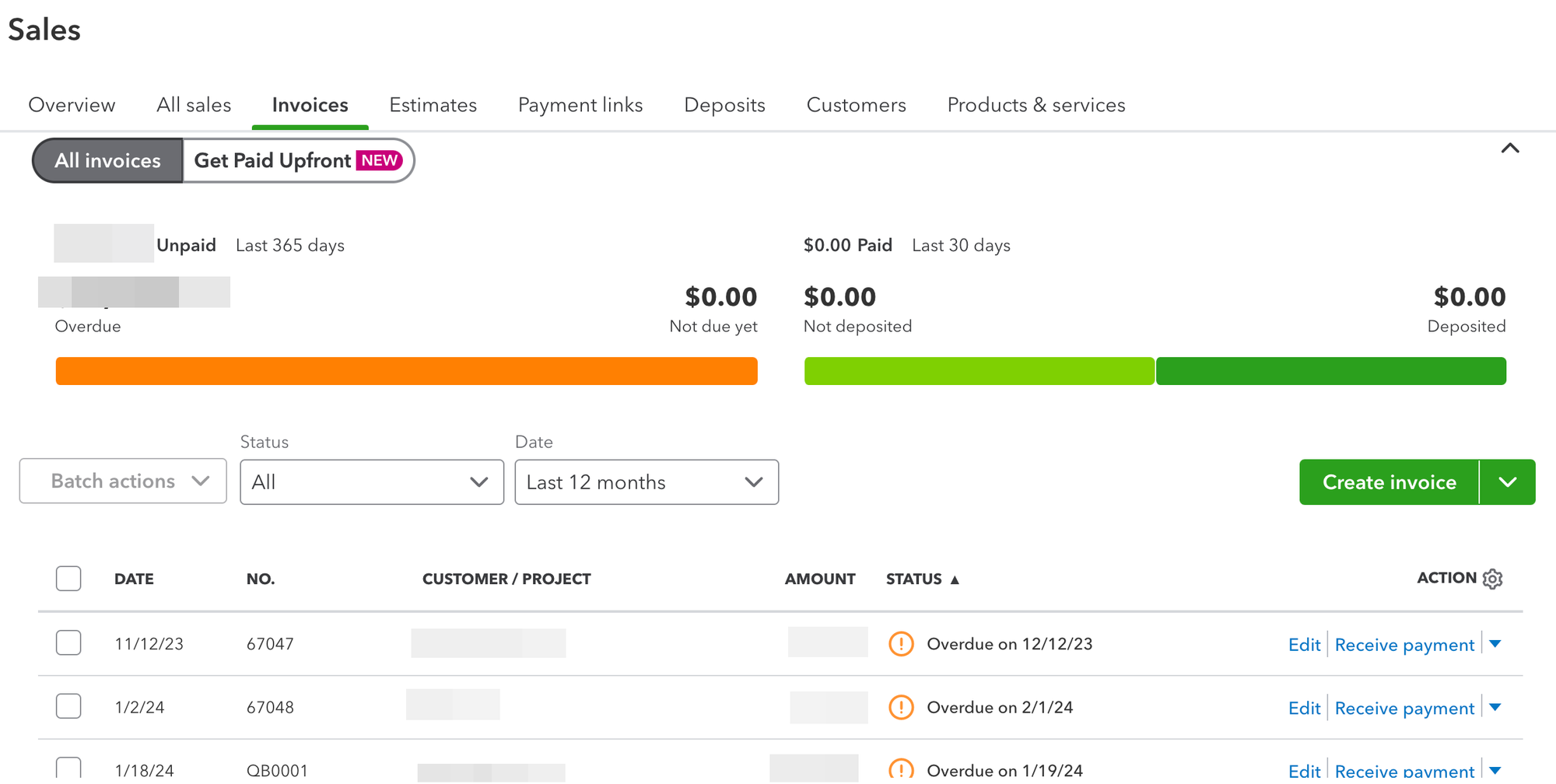
- You’ll then fill out customer data and click Review and Send.
- You’ll then be taken to a review window to validate the information and see the invoice from the customer’s perspective.
- You’ll also see the range of payment options your customer has, including credit cards, ACH transfer, PayPal, and Venmo.
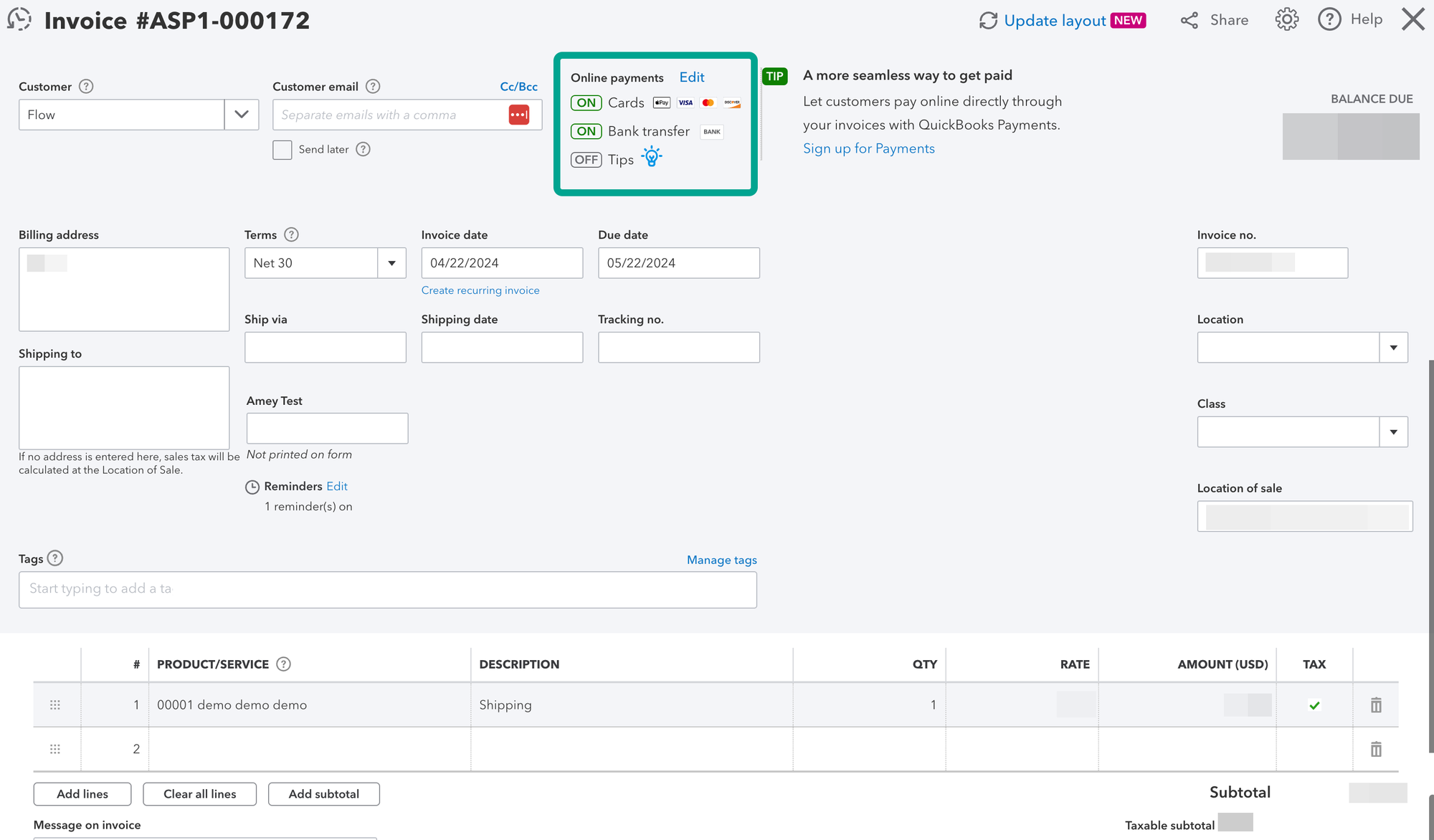
And that’s it! Using the invoicing feature to receive payment in QuickBooks is simple and well-suited for basic needs. QuickBooks Payments fills the gap for those needing more backend support or complex payment requirements.
Users should note that reconciliation and processing to your books, in this case, are not automatic—only QuickBooks Payments offers automatic accounting. To record the payment, you must mark the invoice as paid upon reception (full or partial).
Manual Payment Recording in QuickBooks
You can use manual recording if you don’t have QuickBooks Payments and customers prefer cash, check, or other offline payments. The process is simple, as always:
- First, navigate to Receive Payments and select the relevant manual payment method:
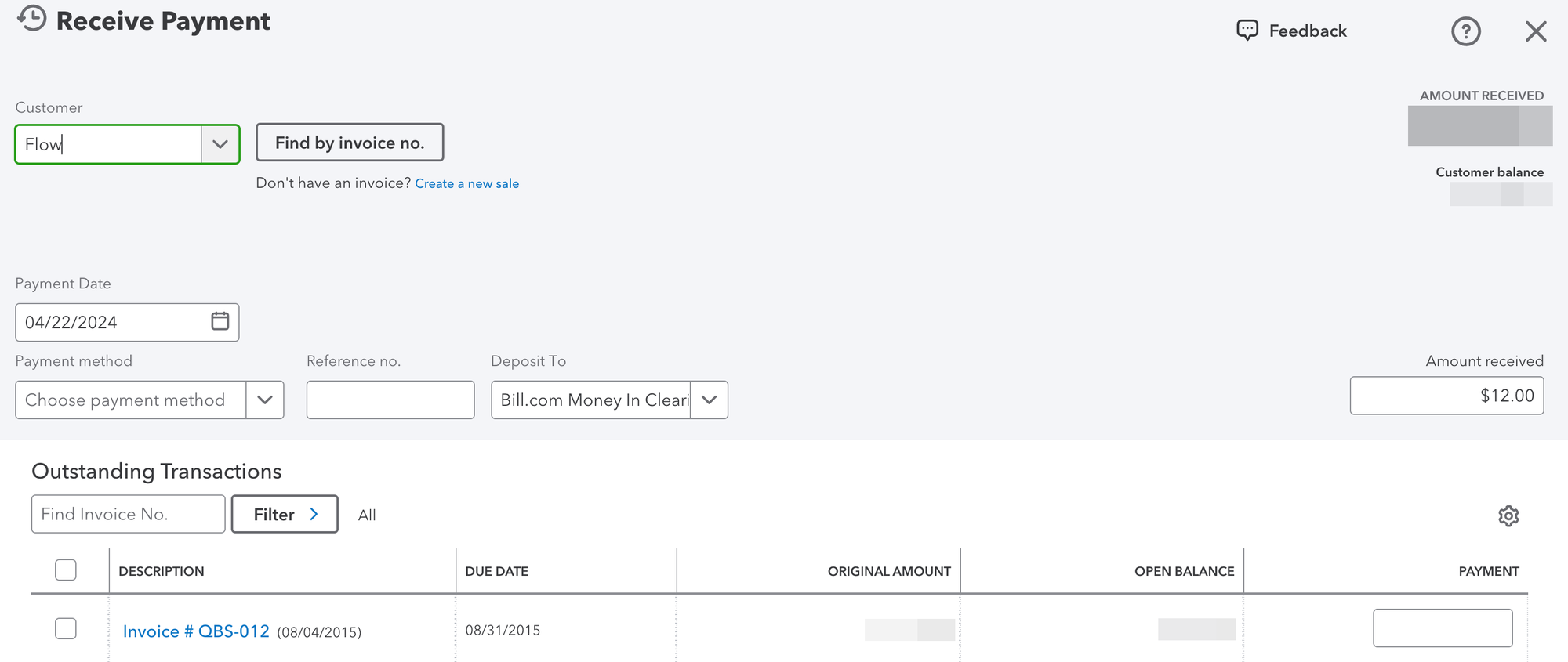
- In the above screen, you’ll also fill out relevant customer data in the fields and link it to existing invoices, if any.
- Then you’ll save and close, but remember that you’ll need to manually manage the books from this point onward as the process isn’t automated.
Streamline Payments with QuickBooks Payments
For those needing a bit more robustness from their QuickBooks payment reception experience, QuickBooks Payments offers a range of features that suit larger businesses dealing with a flood of invoicing or payments.

QuickBooks Payments is an all-in-one payment processing platform that offers:
- Physical credit card swipes or chip reads
- Standard online invoicing
- Manual credit card entry
- Recurring payments and credit card charges
QuickBooks Payments also automates the payment reconciliation process, automatically matching customer payments to existing invoices and drastically reducing manual management. It also offers greater flexibility to allow customers to “Pay Now” online through digital invoicing (shown above) or direct card payments, ultimately increasing your ability to keep cash coming in.
Receiving Payments through QuickBooks Payments
To receive payments through QuickBooks Payments, you’ll first need to apply and register for the service:
- From the primary signup window, you’ll fill out some basic business information (now all businesses are eligible for QuickBooks Payments), owner information, and which account you prefer funds to be deposited to.
- At this point, you’ll have the option to use QuickBooks Checking or pick a pre-existing external account. QuickBooks uses API integration to confirm bank account ownership, so it’s relatively quick.
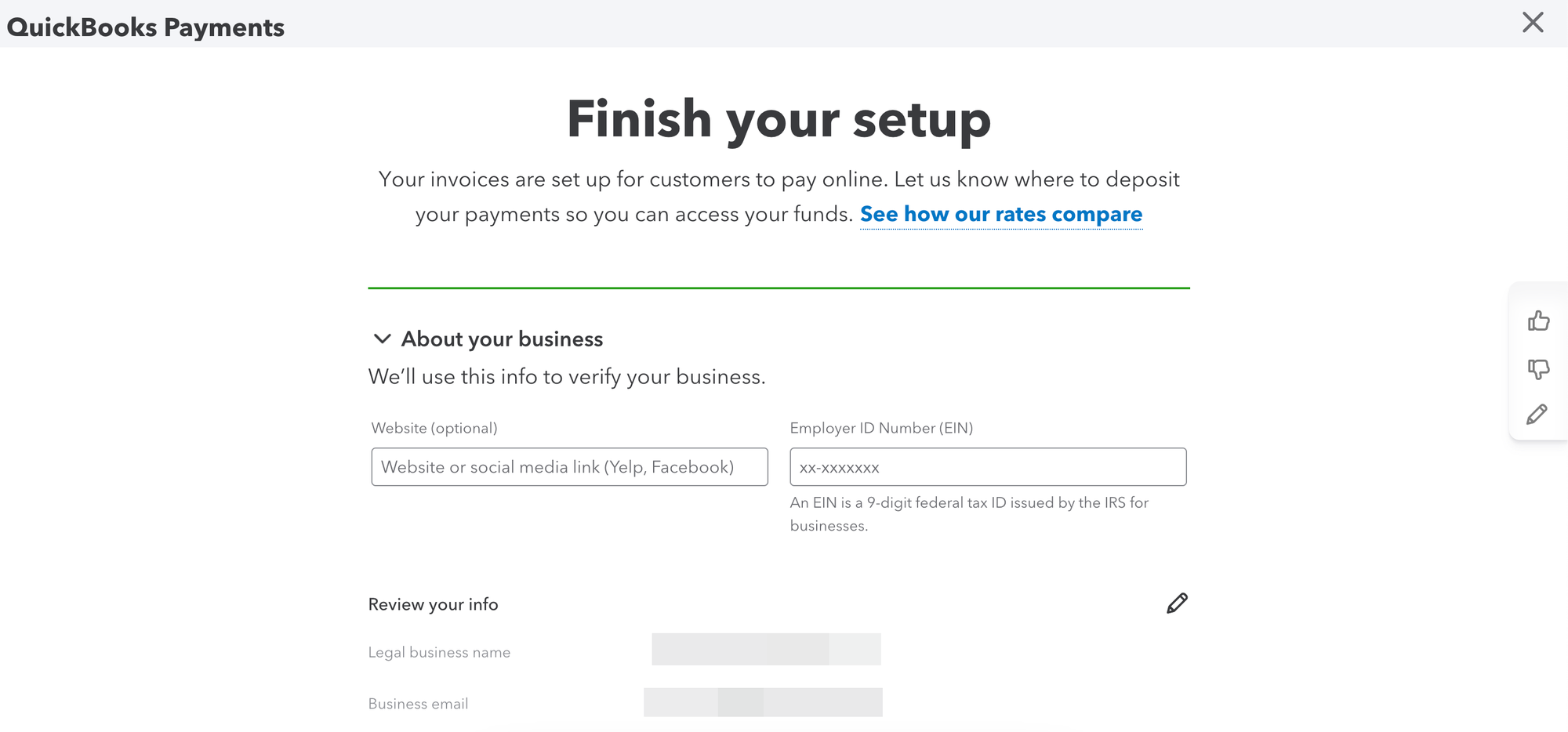
Once signed up, you’ll validate that QuickBooks Payments is linked to the correct core product—it’ll be whichever you signed up through. If you use multiple products, ensure you navigate from the one you wish to link to QuickBooks Payments (for example, don’t sign up with QuickBooks Self-Employed if you use the product but want to link Payments to a QuickBooks Online business).
Now you’re ready to receive payments! Customers can pay using credit cards, ACH transfers, and more using the digital invoicing system detailed above and direct credit card swipes or manual card entry.
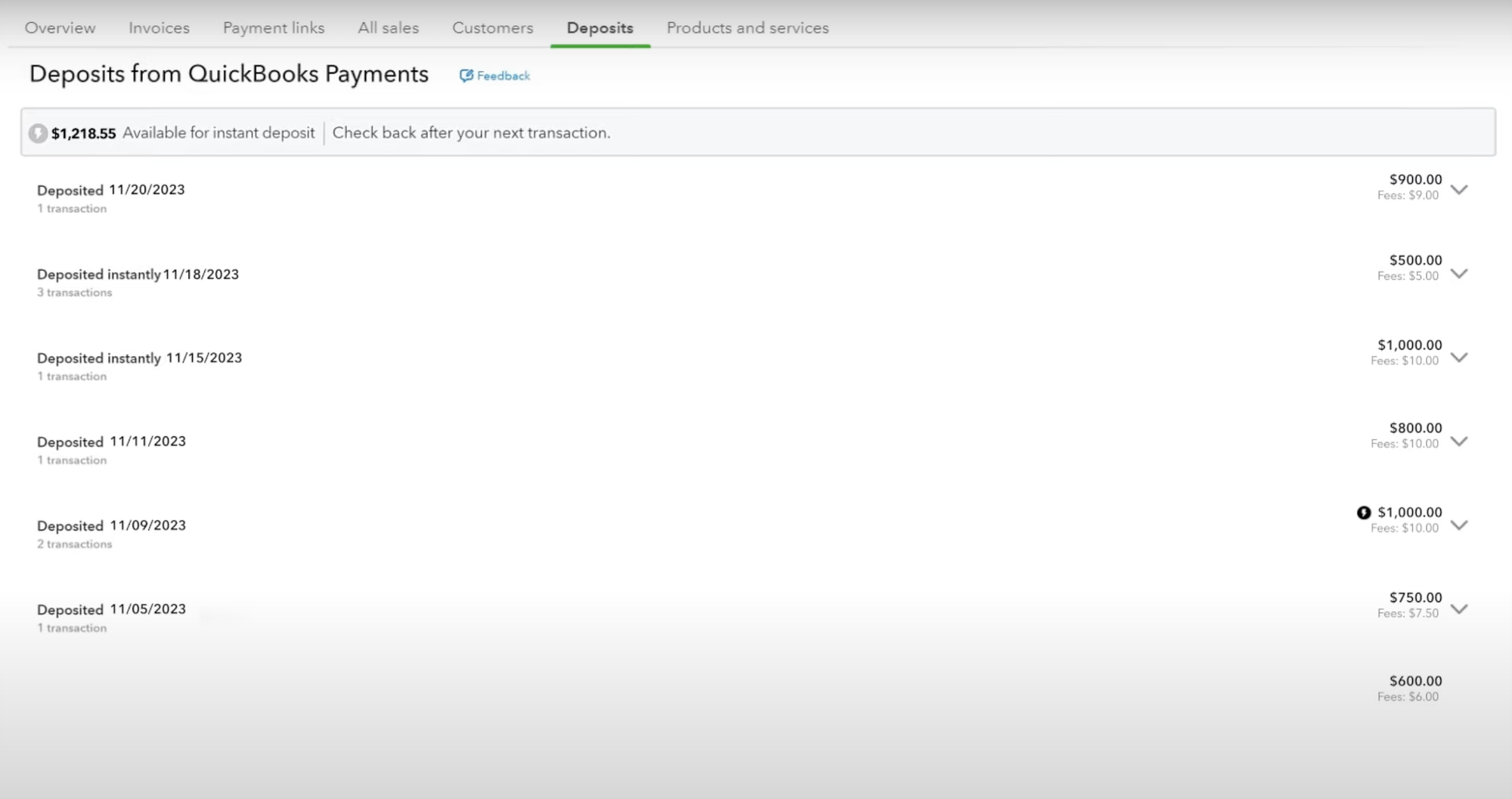
In the Deposits tab under Sales, you can see all the deposits from Quickbooks Payments.
From there, QuickBooks Payments shines – it automates matching across your chart of accounts to save time, especially if you’re processing tens of transactions daily (or more!).
Using Nanonets to Manage Payments in QuickBooks
To bridge the gap between QuickBooks Online and QuickBooks Payment – or for those seeking a bit more customization – Nanonets offers a third-party integration to automate accounts payable processing and bank reconciliation using advanced AI. At the same time, Nanonets nests with Wise, Stripe, and more payment processors without “stepping up” to QuickBooks Payments if you’d prefer not to.
Nanonets also help users smooth out rough edges during manual payment reception by using advanced optical character recognition (OCR) to process manual payment paperwork, while AI-driven processes automate matching and other accounting requirements that arise from manual payments.
Conclusion
Which method you use to accept payments in QuickBooks – standard, QuickBooks Payments, or manual – depends on your specific business needs. While smaller businesses and solo operations tend to do fine with direct invoicing through QuickBooks Online, advanced users or larger businesses tend to enjoy the automation that comes with QuickBooks Payments to save time and energy while minimizing mistakes.
No matter which you choose or blend of the many options available you create, QuickBooks’ ability to keep your payment ecosystem nested within your wider financial and accounting sphere is unmatched and serves to keep your mind focused on what matters – making money and expanding your business.
And, of course, Nanonets acts as a comprehensive third-party integration to bridge the gap between QuickBooks Online and QuickBooks Payments for those needing a bit more power behind payment processing but may not be ready for (or able to afford) QuickBooks Payments.
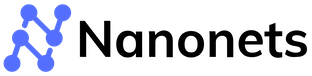





.png)

.png)

.png)

.png)

















