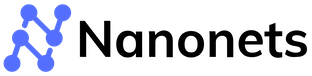Smart Email Management: Harnessing the Power of Gmail's Automatic Reply Feature
Navigating Gmail Automatic Replies
Gmail is the world’s most popular email platform, with nearly 2 billion users worldwide. About 90% of US startups use Gmail, implying that it plays an important role in modern business communication. Therefore, it’s useful to understand how best to use its many features, especially—considering the holidays are here, a few times a year—its automatic reply feature.
Whether you're stepping away for a lunch break or a two-week vacation, setting expectations for your response time is beneficial to managing expectations at work. That's where Gmail's automatic reply feature helps, informing others of your unavailability and when they can expect a response. This feature is great for maintaining professionalism, managing workflows, and ensuring seamless communication even when you're not actively managing your inbox.
This blog post can guide you on everything you need to know about automatic replies in Gmail, from the basics of what they are to a step-by-step guide on setting them up and incorporating them into your daily communication strategy.
What are Automatic Replies in Gmail?
Automatic replies in Gmail, often referred to as 'vacation responders' or 'out-of-office messages,' are pre-configured responses that can be automatically sent to anyone who emails you in the allotted time period. These messages are customizable and can be set for specific durations, ensuring that anyone who tries to reach you during your absence receives an immediate acknowledgment and knows when to expect a follow-up.
Benefits of Using Automatic Replies:
- Professionalism: Automatic replies maintain a sense of professionalism by acknowledging received emails and informing senders of your availability.
- Expectation Management: They help manage the sender's expectations about your response time, reducing potential frustration or repeated follow-up emails.
- Continuity of Service: By providing alternative contacts or resources, automatic replies ensure that urgent matters are directed to the right person, maintaining continuity in communication or service.
- Peace of Mind: For everyone communicating, knowing that their contacts aren't left in the dark provides peace of mind, allowing for a more focused break and productive work.
Automatic replies are not just for when you're on vacation. They can be used in various scenarios, such as when you're focusing on a critical project and need to limit email interruptions, or when you’re attending a day-long training session, or even as a permanent autoresponder providing specific information about your services, or to direct email traffic as needed.
In the next section, we'll dive into preparing to set up automatic replies in Gmail, including considerations for crafting your message and deciding on the duration of your absence.
Preparing to Set Up Automatic Replies
Before diving into the technicalities of setting up an automatic reply in Gmail, it's crucial to plan your approach carefully. The effectiveness of your automatic response hinges on the clarity and completeness of the information you provide.
Considerations Before Setting Up:
- Duration of Absence: Determine the exact period you'll be away or unavailable. This will help you set a precise start and end time for your automatic reply.
- Message Content: Decide on the key information your message needs to convey. Typically, this includes the duration of your absence, when the sender can expect a reply, and whom to contact for urgent matters.
- Tone and Professionalism: Ensure your message maintains the professionalism appropriate to your work. Even in more casual environments, clarity and courtesy are paramount.
Crafting Effective Automatic Reply Messages:
- Be Concise but Informative: Clearly state that you're out of the office and the date you'll return. Avoid overly detailed explanations.
- Provide Alternatives: If possible, include the contact information of a colleague or alternative ways for the sender to get assistance in your absence.
- Set Expectations: If you plan to check emails intermittently or at a slower pace, let the sender know to manage their expectations appropriately.
How to Set Up Automatic Reply in Gmail
Once you've prepared your message and decided on the duration, setting up an automatic reply in Gmail is a straightforward process. Here's a step-by-step guide:
Step-by-Step Instructions:
- Open Gmail: Log into your Gmail account.
- Go to Settings: Click the gear icon in the upper right corner and select "See all settings."
- Find the 'Vacation responder': Under the “General” tab, scroll down until you see the "Vacation responder" section.
- Fill in the Details: Enter the first day and the last day for the responder to be active. If you don't specify an end date, remember to turn it off when you return.
- Craft Your Message: In the message box, type the response you want people to receive. Remember the best practices discussed earlier.
- Choose Who Will See It: You can decide if you want only people in your contacts or everyone who emails you to receive the automatic reply.
- Activate: Once you're satisfied with your message and the settings, click "Save Changes" at the bottom of the page.
Customization Options:
- Selective Responses: Gmail allows you to send automatic replies only to people in your contacts or within your organization, helping maintain privacy and relevance.
- Subject Line Customization: You can modify the subject line to something specific to your absence for better visibility.
Best Practices for Using Automatic Replies:
- Double-Check Dates and Content: Ensure the dates and message content are accurate before activating the responder.
- Update as Necessary: If your return plans change or there's a significant update, modify your automatic response accordingly.
- Deactivation: Don't forget to turn off the automatic reply when you return or are available to manage your emails again.
By following these steps and recommendations, you can set up an effective automatic reply in Gmail that maintains your professionalism, manages expectations, and ensures continuity in communication while you're away.
Advanced Tips for Automatic Replies
While setting up a basic automatic reply in Gmail is straightforward, there are several advanced tips and tricks that can enhance the effectiveness and professionalism of your automatic communications. Here's how you can take your automatic replies to the next level:
Personalization and Segmentation:
- Tailor Messages for Different Audiences: If possible, create different automatic replies for different groups of contacts, such as colleagues, clients, and personal contacts, to make the messages more relevant and personal.
- Use Dynamic Content: Consider including dynamic content such as the sender's name or reference to the last interaction to make the automatic reply feel more personal and less generic.
Integration with Other Tools:
- Calendar Sync: If you're using Google Calendar, sync it with your Gmail to automatically set up out-of-office replies based on your calendar events.
- Third-Party Tools: Explore tools and extensions that can provide more advanced automatic reply features, such as scheduling different messages for different times or setting up complex rules for when replies should be sent.
Avoiding Common Mistakes
Even with the best intentions, there are common pitfalls that can reduce the effectiveness of your automatic replies or even cause confusion. Being aware of these and knowing how to avoid them can ensure your automatic communications always hit the mark.
- Keep It Simple: Don't overcomplicate the message or include too much detail in your automatic reply. Stick to the essential information and keep it concise.
- Set Reminders to Update or Turn Off: Use your calendar or to-do list to remind yourself to update or deactivate your automatic replies when necessary.
- Be Cautious with Information Sharing: Avoid sharing sensitive information like personal phone numbers or detailed whereabouts. Instead, provide general information and direct the sender to the appropriate alternative contact or resource.
- Match Your Audience: Ensure the tone of your automatic reply is appropriate for your audience. A too casual message might not sit well with professional contacts, while an overly formal tone might seem distant to personal contacts.
By paying attention to these advanced tips and common mistakes, you can ensure your automatic replies in Gmail are not just a functional tool, but also a reflection of your professionalism and attention to communication. They can help maintain clarity, manage expectations, and enhance the overall efficiency of your correspondence, even when you're not actively managing your inbox.
Automate Gmail Response on Nanonets
With the integration of Nanonets into your Gmail: https://nanonets.com/integration/gmail, a range of challenges can be elegantly resolved, transforming your email communication into a streamlined and automated process. Here’s how Nanonets revolutionizes email management.
1. Instant Response to Customer Queries
One of the most significant challenges businesses face is responding promptly to customer emails. Delayed responses can lead to customer dissatisfaction and potential loss of business. Nanonets, with its AI-driven automation, ensures that customer queries are acknowledged and addressed instantly, 24/7, enhancing customer experience and engagement.
2. Effective Email Sorting and Prioritization
Sorting through a plethora of emails to identify the important ones can be time-consuming. Nanonets automates the process of categorizing emails based on predefined criteria. This means critical emails are flagged and addressed first, ensuring that high-priority communication is not lost in the shuffle.
3. Customized Automated Responses
Generic automated responses often fail to address specific customer queries adequately. Nanonets allows you to create tailored responses based on the content of the incoming emails. This personalized approach in automated responses adds a touch of human understanding, greatly improving customer interactions.
4. Reduction in Manual Workload
Manually managing email correspondences can be a drain on resources and time. By automating routine email tasks, Nanonets significantly reduces the manual workload, freeing up your team to focus on more complex and creative tasks that require human intervention.
5. Data Collection and Analysis
Nanonets doesn’t just automate responses; it also collects valuable data from email interactions. This data can be used to analyze customer trends, feedback, and behavior, providing insights that can drive business strategy and improve services.
6. Integration with Other Business Processes
Nanonets’ capability extends beyond email automation. It can integrate with other business processes and databases, ensuring a cohesive workflow. For example, an automated email response can trigger a sequence of actions in customer relationship management (CRM) or inventory management systems.
7. Scalability and Flexibility
As your business grows, so does your email traffic. Nanonets scales effortlessly to accommodate increasing volumes of emails, ensuring that the quality of response and management remains consistently high. Plus, its flexibility allows you to adapt the automation as your business needs evolve.
Conclusion: Mastering Gmail Automatic Replies
Mastering Gmail's automatic reply feature is essential in today's fast-paced, always-connected world. Whether you're stepping out for a few weeks or always need to provide some information up front, setting up an automatic response ensures that your contacts are informed of your availability and mode of operation. It maintains your professional image, and helps manage your workflow efficiently.
From setting up simple out-of-office notifications to creating detailed responses for different audience segments, Gmail's automatic replies offer a versatile tool to enhance your communications. Incorporating automatic replies into your daily routine need not just be about informing others of your unavailability; it's a strategic move to manage your time and workload better. Embrace the power of Gmail's automatic replies as part of your broader communication and time management strategy. With the right setup and a thoughtful approach, you can ensure that your email inbox is always an asset, not a liability, even when you're not there to manage it in real-time.
FAQ
Is Gmail's automatic reply feature only for vacations? No, while commonly used for out-of-office notifications during vacations, Gmail's automatic reply can be utilized for any period you're unable to respond promptly, including focused work sessions or short-term unavailability.
How do I set up an automatic reply in Gmail? To set up an automatic reply in Gmail, go to Settings > See all settings > General tab > Vacation responder. Fill in the details, craft your message, and set the duration for your automatic reply.
How long does it take for an automatic reply to activate? Automatic replies in Gmail are activated immediately once you've saved your settings. Ensure you've specified the correct start time for your intended period of unavailability.
Can I send different automatic replies to different people? Gmail's automatic reply feature allows you to send responses only to people in your contacts or within your organization. For more advanced segmentation, you might need to use third-party tools or scripts.
Why does Gmail keep sending automatic replies after I've returned? If Gmail continues sending automatic replies after your return, you may have forgotten to deactivate the feature. Check your settings to ensure the automatic reply is turned off, or the end date has passed.
How can I ensure my automatic replies are professional and effective? Craft a concise, clear message that provides essential information and alternative contacts if needed. Regularly review the content and tone to ensure it aligns with your professional image and audience expectations.
By understanding and utilizing Gmail's automatic reply feature effectively, you can enhance your communication, maintain professionalism, and manage your inbox more efficiently, even when you're not actively monitoring it.