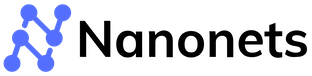10 Best PDF to Excel Converters in 2024
In today's fast-paced world, data is king. And when it comes to sharing, managing or, working with data, PDF and Excel are the most common choices. Both of them have their pros and cons. PDFs are great for sharing or viewing data but not for analyzing data. At the same time, Excel is the go-to tool for automating and processing data.
However, converting PDF to Excel manually or without tools is time-consuming, error-prone, and not a very productive way to convert data.
That's where PDF to Excel converters come in. These handy tools automate converting PDF files into Excel spreadsheets, saving you time and effort. But with so many PDF to Excel converters available online, how do you know which one to choose?
To help you make an informed decision, we've researched and tested the 10 best PDF to Excel converters on the market.
Top 10 PDF to Excel Converters in 2024
1. Nanonets PDF to Excel Converter
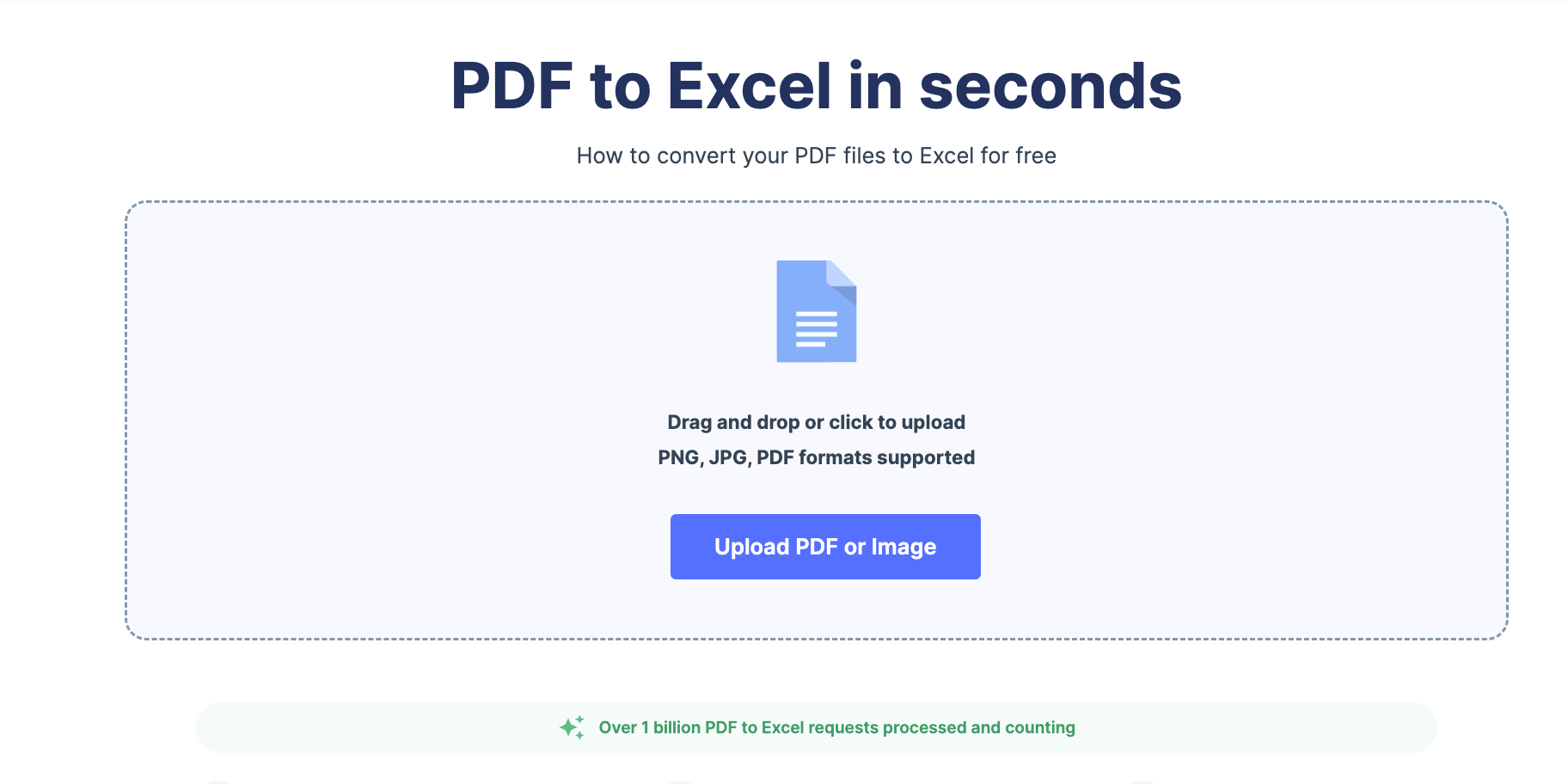
Nanonets is an AI-based OCR software that can extract text and tables from PDFs, scanned images, or any other kind of document in seconds. Nanonets offers a free PDF to Excel converter for one-time usecases & this tool can extract tables with more than 98% accuracy! It’s free and easy to use.
The Pro version of Nanonets is primarily used to automate manual data entry processes. So, using Nanonets, you can automate data extraction, document processing, and document verification processes to improve efficiency.
Pros -
- Easy to use
- Free plans
- Modern User Interface - Intuitive interface
- No code platform
- 5000+ integrations
- 24x7 support for everyone
- Exhaustive training material
- Professional OCR services
- Cloud and On-premise hosting
Cons -
- Does not export in docx format
- Need to pay for on-premise hosting
How to use Nanonets PDF to Excel Converter?
Step 1: Go to Nanonets PDF to Excel Tool
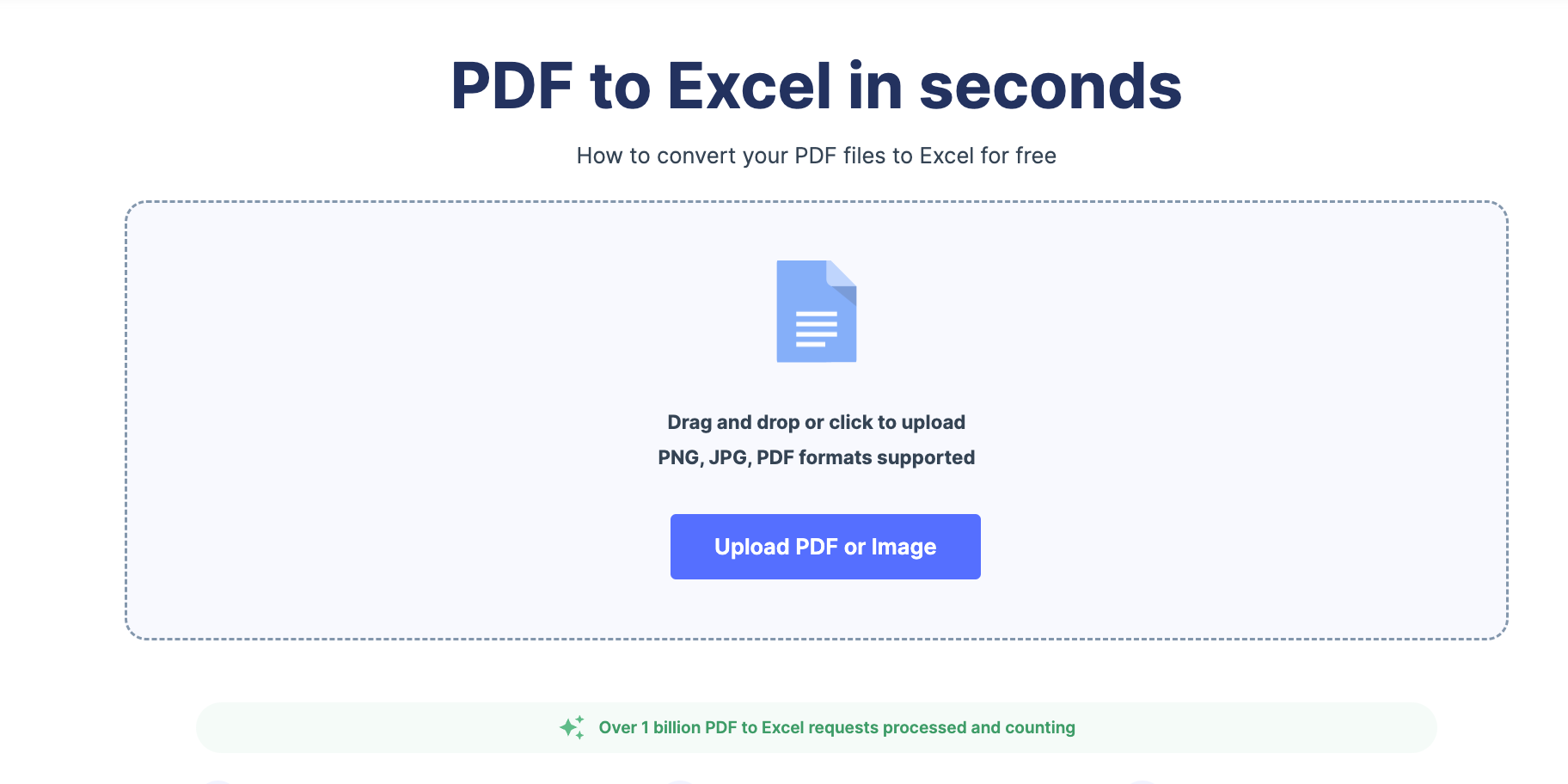
Step 2: Upload your PDF file or drag and drop the PDF into the box.
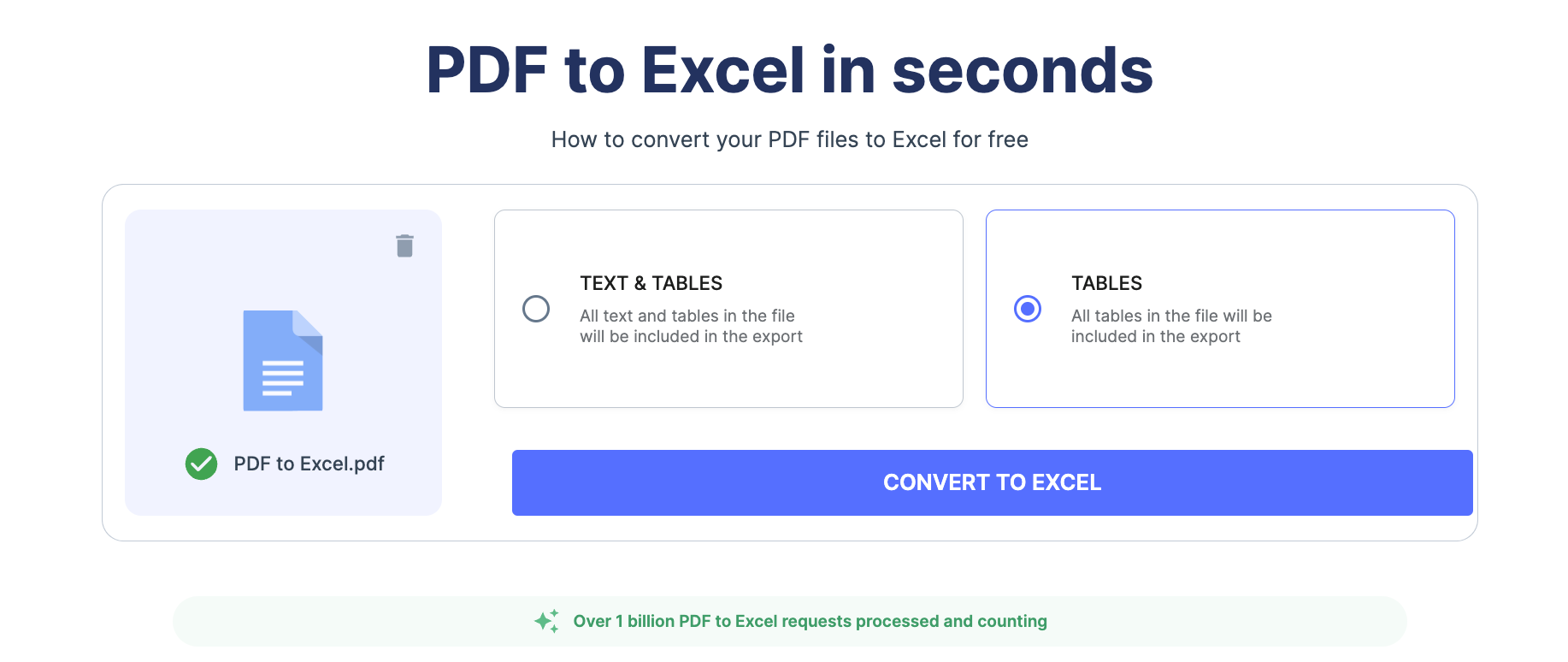
Step 3: Select “Convert to Excel” to start the PDF to Excel conversion process.
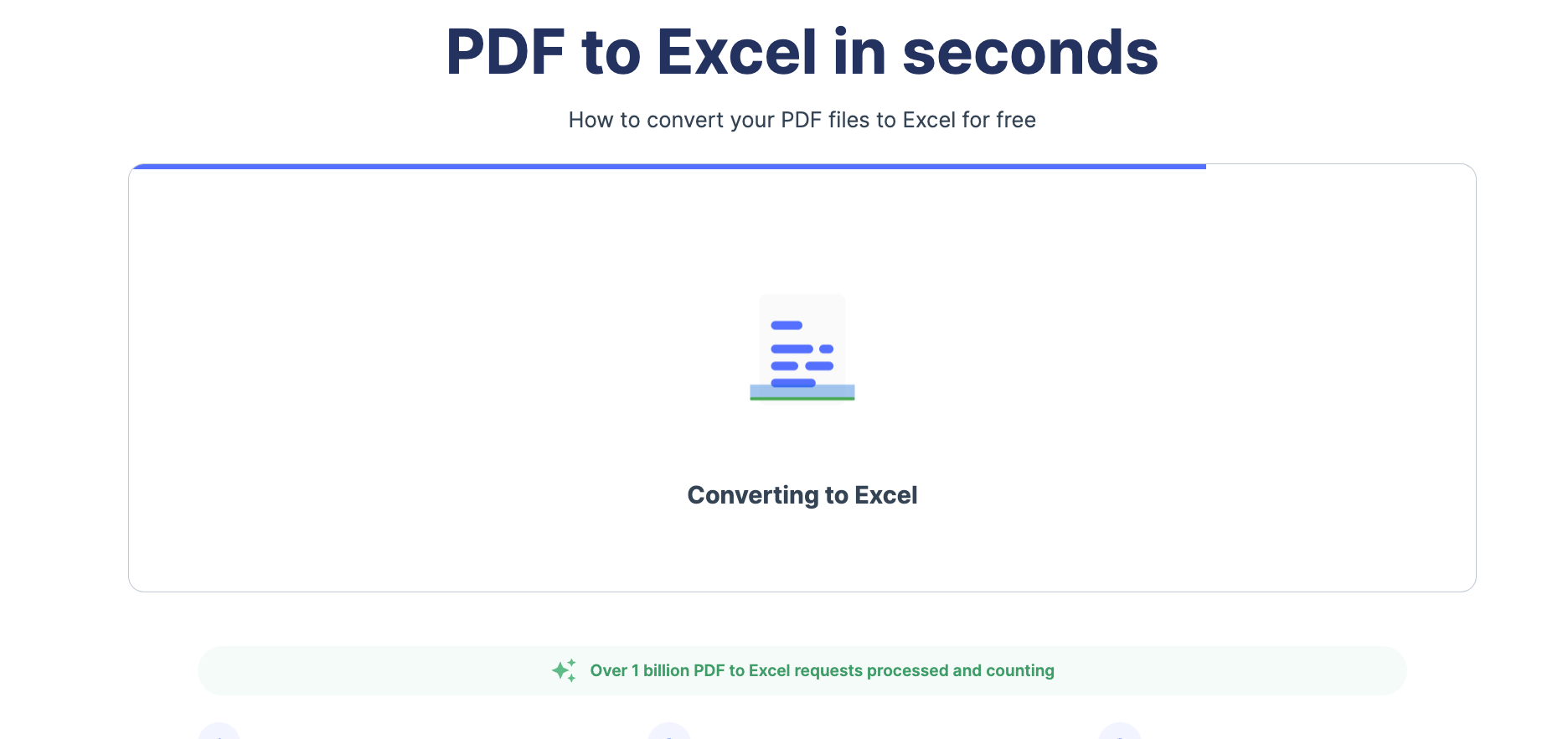
Step 4: After a few seconds, your Excel file will be automatically downloaded.
Looking to convert PDF to Excel? Try Nanonets™ PDF to Excel converter for free and automate exporting any information from any PDF document!
#2. TalkHelper PDF Converter
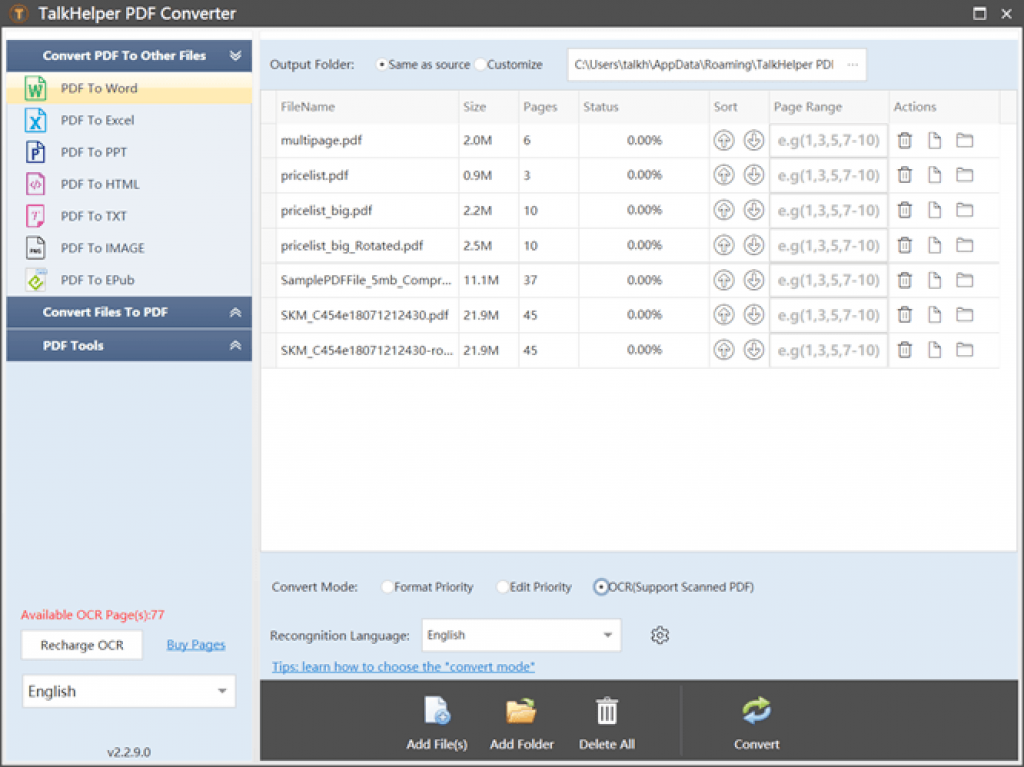
This PDF Converter is one of the best PDF to Excel converters that converts data into an Excel sheet by changing basic features such as format, fonts, color, images, tables, etc. In addition, it allows users to extract specific information from files and convert it into Excel format.
Pros of TalkHelper PDF Converter:
- Comes with in-built OCR tool
- Offers high-quality output
- Converts the PDF file into Excel easily and quickly
Cons of TalkHelper PDF Converter:
- It functions in Windows only
- The premium feature is costly
- Hard-to-use interface
- The screen sometimes freezes while copying and pasting the data
#3. Able2Extract Professional
Able2Extract Professional is a PDF to Excel converter that works on AI features and offers accurate and quick results. Moreover, it allows users to edit and customize the files per the organization's needs.
Pros of Able2Extract Professional:
- Provides accurate results
- Enables the users to edit the files
- It offers OCR technology
Cons of Able2Extract Professional:
- Offers only a few OCR languages
- Should improve the GUI
- It can be a little difficult to edit the row breaks
- The OCR does not support some fonts
#4. Adobe Acrobat
Adobe Acrobat PDF to Excel converter allows users to convert PDF files into Excel format with all the features in the original format. It can also be saved easily and can work both online and offline.
Pros of Adobe Acrobat:
- Easy and use
- Offers high-quality output
- It comes with the OCR feature
- It can be operated from anywhere
Cons of Adobe Acrobat:
- The premium feature is expensive
- Saving files takes a lot of time
- It may be hard to find the features required
- Should offer customizable plans for companies
- It could take a lot of time to load the documents
#5. Nitro Pro
Nitro Pro is a PDF to Excel converter that offers accurate results. It allows users to convert PDF files into Excel formats in original form, such as fonts and other things such as text, images, tables, etc. Moreover, it also allows users to convert multiple PDF files simultaneously.
Pros of Nitro Pro:
- It comes with an office-like interface
- Offers the original formatting
- Offers to edit PDF features
Cons of Nitro Pro:
- Should offer a user-friendly format
- Limited features in the free version
- It should come with better font choices
- Users may face formatting issues while converting the files
- The system may hang while saving the files.
#6. Cogniview PDF2XL
Cogniview PDF2XL is a PDF to Excel converter that extracts data from PDF files using a scanner and converts it into Excel format. This software works with 130 OCR languages, and the scanner allows users to edit and share files easily.
Pros of Cogniview PDF2XL:
- It comes with an OCR feature
- Enables the users to customize the output
- It comes in 130 OCR languages
Cons of Cogniview PDF2XL:
- The free version does not offer OCR features
- The premium feature is expensive
- Does not offer customization features for PDF files
- Does not come with a security feature for PDF files
#7. Wondershare PDFelement
Wondershare PDFelement is a PDF to Excel converter that converts PDF files into formats other than Excel, such as Word, PowerPoint, etc. Moreover, Wondershare PDFelement allows users to edit and save the text with a password to secure the data from piracy attacks.
Pros of Wondershare PDFelement:
- The software comes with editing features
- Cones with automatic OCR feature
- Offers flexible pricing options
Cons of Wondershare PDFelement:
- The free version does not offer OCR feature
- The free version shows the watermark in the final document
- Some basic features are not available
- The Android version is not available
- It takes a lot of time while loading
#8. iLovePDF
iLovePDF is a PDF to Excel converter that functions online and can be operated on your PC. The best feature of this software is that it allows you to convert several PDF files together. Therefore, it helps to save a lot of time and effort for employees. Moreover, it provides accurate and quick conversion outcomes making it one of the best software.
Pros of iLovePDF:
- It comes with the OCR technology
- It can be used on multiple platforms
- Comes with several features essential for the functioning of the software.
Cons of iLovePDF:
- The free version comes with limited features
- It does not provide an online storage facility
- The mailing feature to share files is also limited
- It does not allow editing and customizing, as this feature is limited to some extent
#9. Soda PDF
Soda PDF is another popular PDF to excel converter that works on your PC. It is easy to install and has almost every essential feature organizations require. This PDF to Excel converter helps perform various functions such as creating, editing, converting, etc.
Pros of Soda PDF:
- It is easy to use
- Allows merging of various files into one
- It can be accessed online
- It comes with editing and reviewing features
Cons of Soda PDF:
- It does not come with good customer support
- The URL to PDF function does not work adequately
- It does not function on mobile
- It can be hard to locate files after converting them
- It takes a lot of time while loading
#10. Foxit PhantomPDF
Foxit PhantomPDF can function offline and be operated on a PC or scanner. Moreover, it can easily and conveniently convert PDF files into many formats such as Excel, Word, text, image, HTML, etc. It provides an all-in-one function of converting data into many formats.
Pros of Foxit PhantomPDF:
- Simple to install and use
- Can convert PDF files using scanners, clipboard, etc., to Excel.
- It comes with various additional features for smooth functioning
Cons of Foxit PhantomPDF:
- The UI design feature is difficult to use
- The conversion process may take a little more time
- There may be line breaks sometimes during conversion
- It does not incorporate OCR technology
- It lacks many features that may be important for basic functioning
Nanonets for efficient PDF to Excel conversion
While PDF to Excel converter tool is an excellent choice for converting some documents on the go, if your business has a regular requirement to convert PDF to Excel, it is best to go for an automated data extraction platform like Nanonets, which can convert data from PDF to Excel accurately at a large scale.
Nanonets is an intelligent document processing platform that uses AI, ML/DL, OCR, RPA, and NLP to extract data and tables from PDFs with more than 98% accuracy.
Nanonets can handle complex tabular data, efficiently parse Excel data, convert PDF to Excel in batches with batch OCR options, and extract data from native PDFs and scans, images, and multi-page documents.
Nanonets can also convert images to Excel and automate data processing (data migration, data wrangling, data transformation, data integration & more).
Here's how Nanonets can convert PDF bank statements into editable Excel:
Convert Bank Statements with Nanonets
Feel free to check out our other tools:
- PDF to Excel
- PDF to CSV
- Image to Text
- Searchable PDF
- PDF to JSON
- PDF to XML
- PDF OCR
- Barcode Scanner
- QR Code Scanner
- Website Scraper
- Image to Excel
Special shoutout to our new AI tools:
Conclusion
This blog reviewed the top 10 PDF to Excel converters for efficiently converting PDFs into editable Excel files. Every tool has a free trial, so make an informed choice by checking how each works in detail.
However, investing in an enterprise OCR software solution like Nanonets makes sense if you regularly convert PDF to Excel. Nanonets is used by enterprises worldwide to extract text and tables from images, PDFs, scanned documents, and more with a simple-to-use, intuitive,extract text and no-code platform.
Eliminate bottlenecks caused by manually converting PDF to Excel. Find out how Nanonets can help your business optimize PDF to Excel conversion.