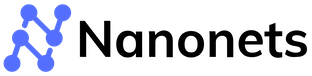How to scan QR codes from Photos or Document?: A Complete Guide
QR code technology has been around for around 26 years. But it’s only after the pandemic we’ve witnessed a massive burst in its adoption across multiple use cases.
QR codes are everywhere. On products, payment portals, certificates, billboards, offers, and more. Marketers have used QR codes extensively to drive people to take action by scanning a QR code.
Scanning QR code via camera is easy. But how do you scan a QR code from an image stored in your gallery?
Fortunately, you can solve it easily using QR code scanner apps. Many best QR code applications are free and easy to use. Let’s look at 3 ways to scan QR codes from images or documents on your phone.
Beyond just scanning QR codes, Nanonets takes automation to the next level with our Workflow Automation platform. Imagine streamlining your QR code data extraction and seamlessly integrating this information into your business processes. With our intuitive workflow automation, you can build custom workflows that connect to your existing apps and databases, allowing you to automate manual tasks with ease. This means less time spent on mundane tasks and more time focusing on what's important. Discover how our Workflow Automation can revolutionize your operations at Nanonets's Workflow Automation.
Scan QR codes from images using a free QR code scanner
Many online QR code scanner web applications can read QR codes in seconds. You can use Nanonets’ QR code scanner to read QR codes from documents or images without downloading anything.
- Open Nanonets QR code scanner on your mobile or desktop device.
- Select the file by Clicking the “Upload File” button.
- You’ll be redirected to a screen with your QR code results. Download your file with the QR code information and use it per your requirement.
Nanonets QR code reader is free to use and can extract multiple QR codes simultaneously. So if you have a document with 10 QR codes, don’t take a screenshot of every QR code. Just upload it on the Nanonets QR code scanner and extract data from all QR codes in a single go.
Scan QR code from photos using Google Lens
Here is another way to extract data from QR codes. Google Lens application is pre-installed on most phones. In case it’s not present, you can download the free app from Google Playstore. Let’s see the steps to extract data from a QR code using Google Lens.
- Open the Google Lens application and select the image icon in the top right corner.
- Open the image that you want to scan the QR code from.
- Tap the QR code, and it will take you to the stored URL
This works well for one-time use. In case you want to do it multiple times or if you want to extract a QR code from documents, you should use an online QR code reader application.
Scan QR codes from documents using Nanonets
Businesses often receive documents with QR codes, like vaccination certificates, Purchase Orders, invoices, contracts, and more. Documents with QR codes provide businesses with another avenue to verify documents.
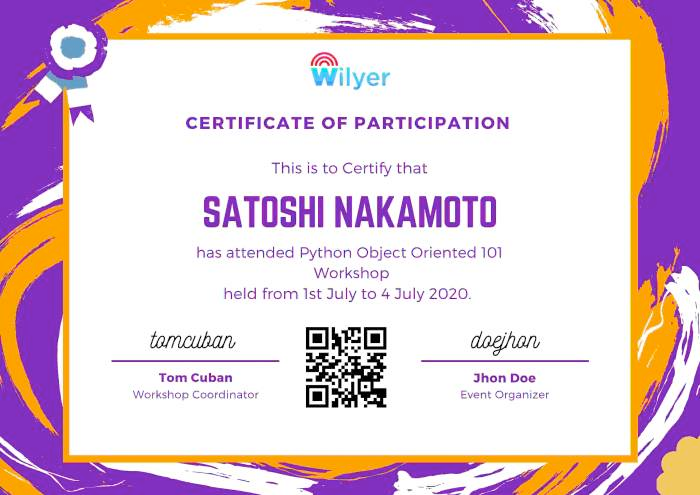
Nanonets allow organizations to extract data from documents/images with QR codes in seconds with no-code workflows. With custom-developed models, here’s how an automated QR code extraction workflow works on Nanonets:
- Nanonets automatically sources documents from Google Drive, your inbox (Gmail, Outlook, Yahoo), Sharepoint, or any other database.
- The workflow automatically extracts data from the QR code on documents. You can also extract other text from the documents too.
- All the extracted data is available to download as a CSV file, or you can sync it up with the software of your choice.
It’s that simple. Nanonets’ team can help you set up workflows for your use cases. We also offer a free trial option if you’d like to set up the document data extraction workflow.
Nanonets - Extract QR code from images or documents on autopilot
Nanonets is an AI-based intelligent document processing platform. Nanonets can extract data from documents, images, QR codes, and barcodes using no-code workflows with an in-built OCR platform.
Nanonets is easy to use interface with no-code modules and seamless integrations, which make it perfect for businesses looking to automate manual aspects of their business processes.
Trusted by 500+ enterprises and 10,000+ superusers, Nanonets bring so much more to the table than just data extraction:
- No code workflows - Automate QR code reading, document data extraction, document verification, approval workflow, and more
- Automated data sync - Export the extracted data with 5000+ seamless integrations
- 95%+ accuracy - All our OCR models can guarantee 95%+ accuracy
- Data Enhancement - Change data formats, match data, and more with multiple data enhancement options
- Document Security - Save documents on GDPR and SOC2-approved platform
And more. So, if you want to read barcodes or QR codes from documents on autopilot, Nanonets is your best bet. Don’t take our word for it.
How to Set up QR Code Scanning from Documents on Nanonets
- Sign up / Login on https://app.nanonets.com.
- Choose a pretrained model based on your document type / create your own document extractor within minutes.
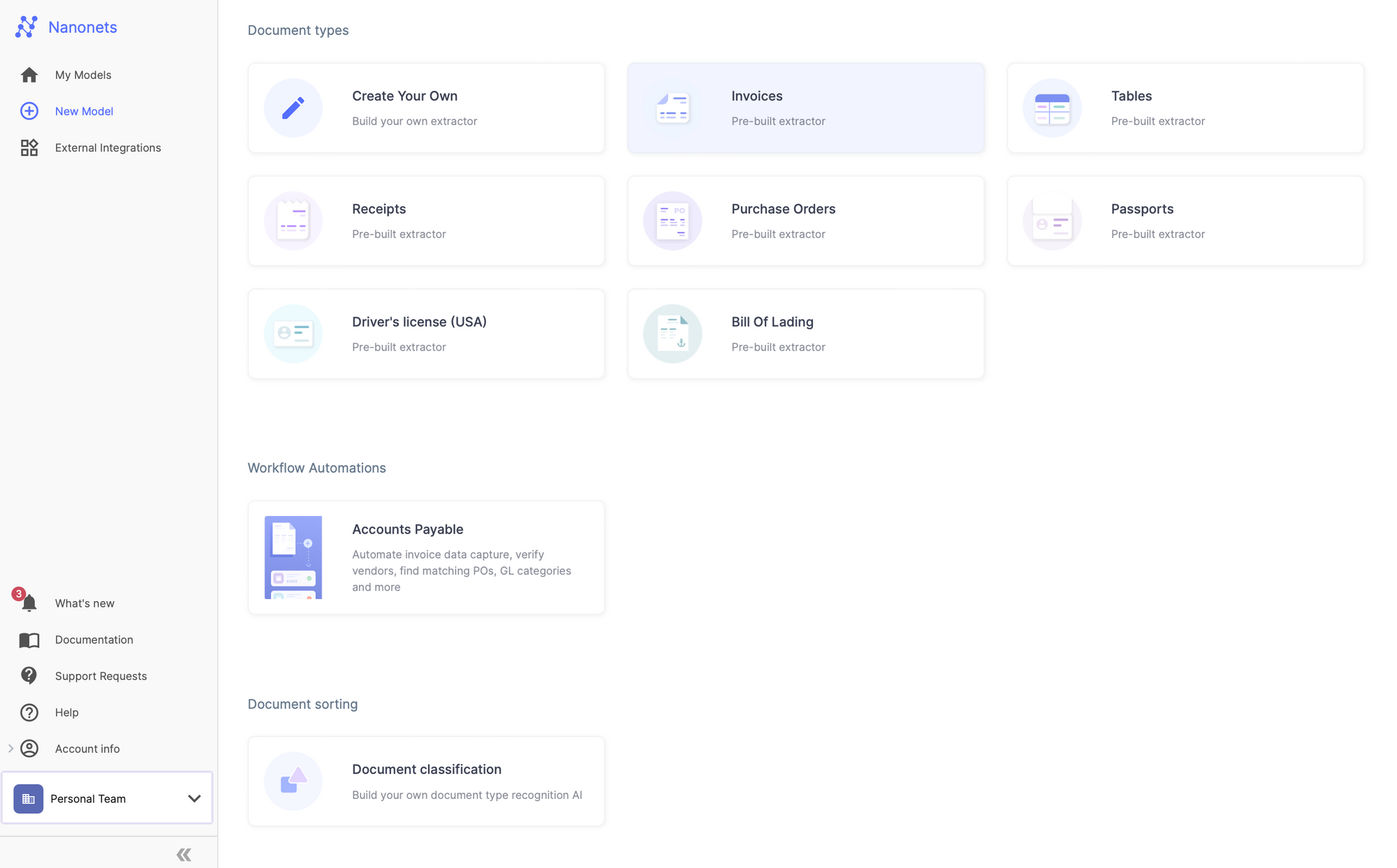
- Once you have created the model, navigate to the Workflow section in the left navigation pane.
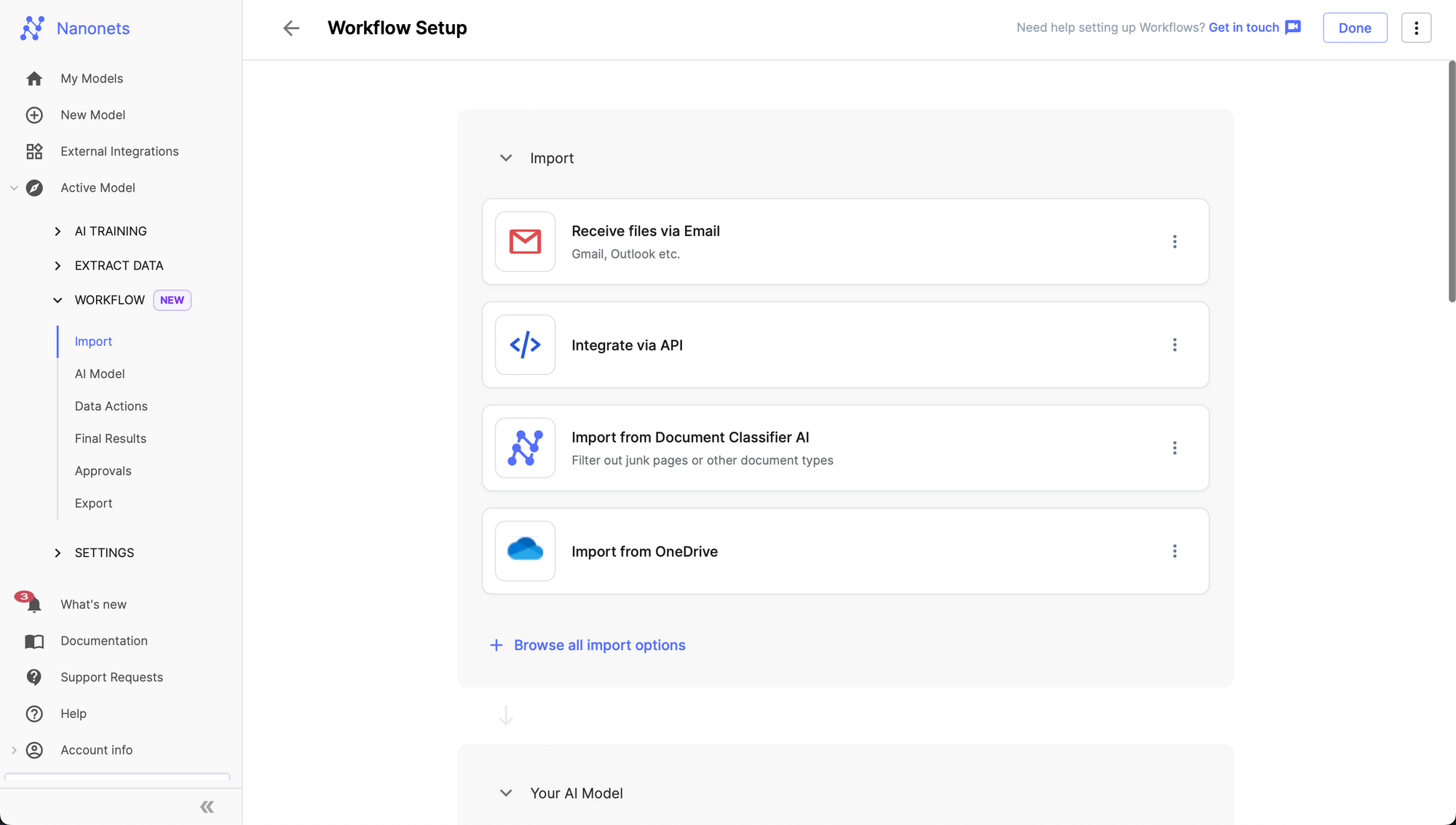
- Go to the Data Actions subsection and click on Add a new step.
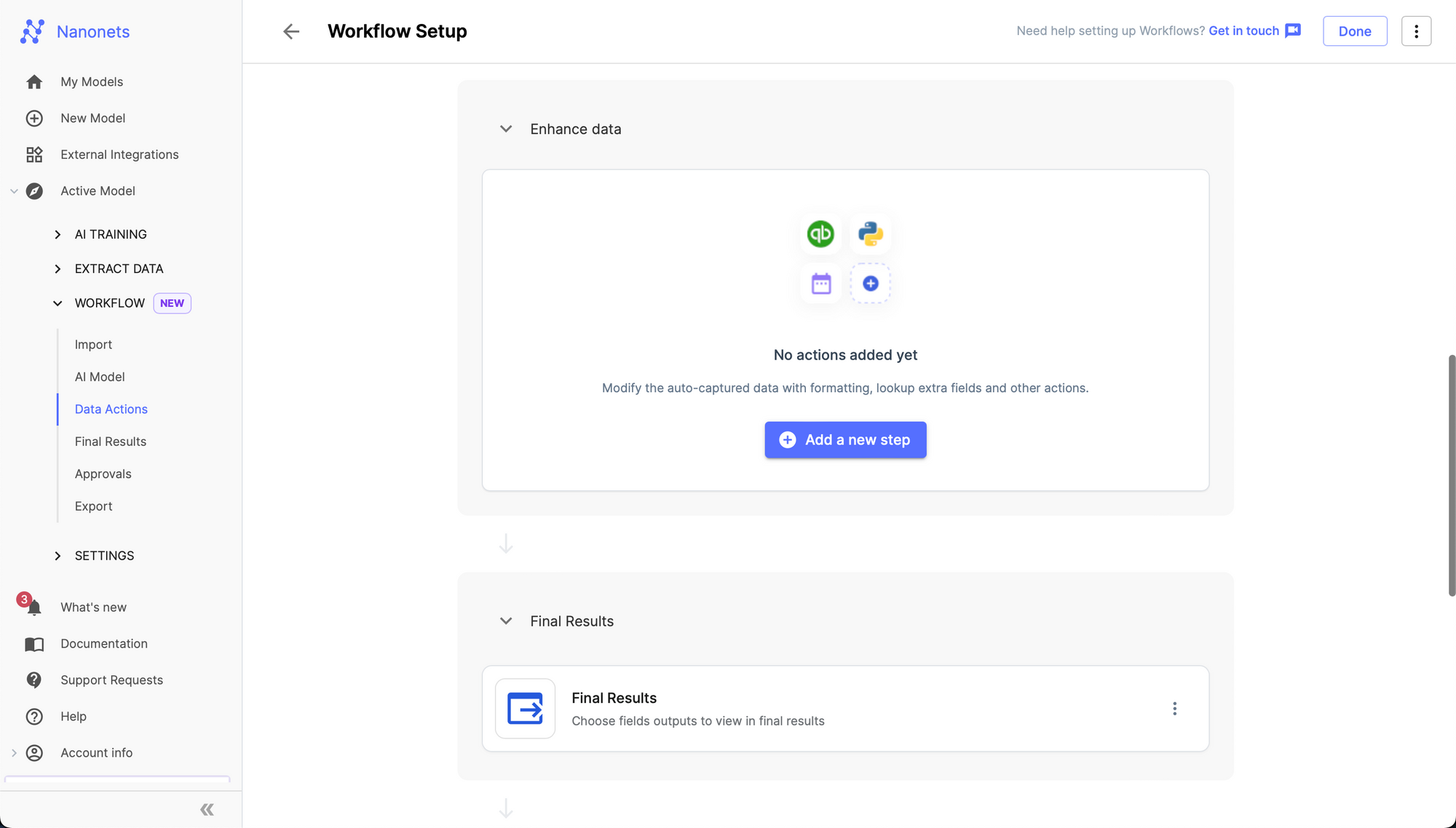
- Select QR code scanner from the list of Data Actions.
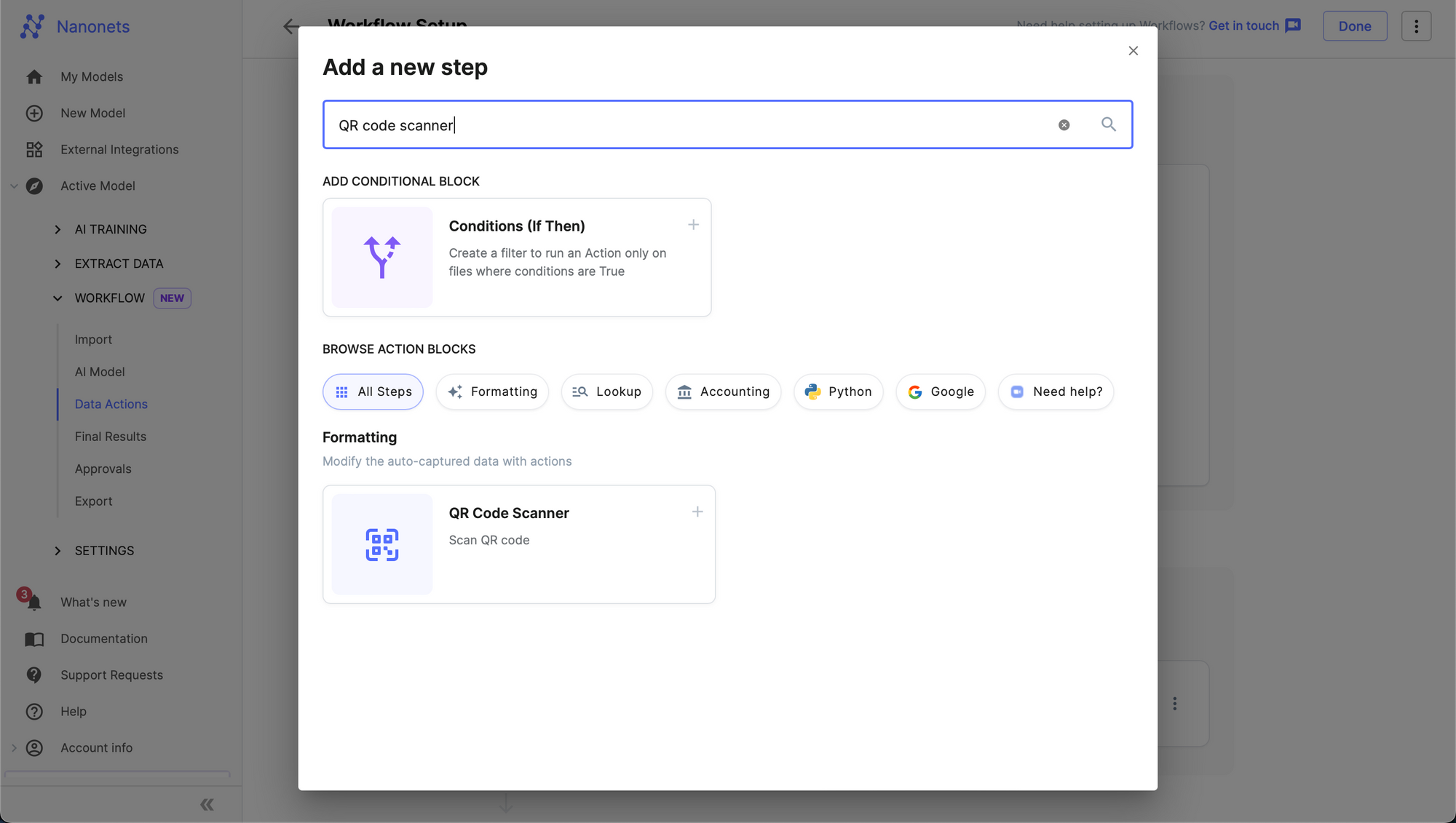
- You can now test using a document. Upload a document on the Nanonets model, and you will be able to see the scanned information from the QR Code present as part of the model's output.

Benefits of using Nanonets
So if you choose Nanonets, what are you signing up for? Well, here are some reasons you should choose Nanonets:
- 1-day setup
- Free Trial
- 24x7 support
- Free migration assistance
- Transparent pricing plan
- Training sessions
- On-prem or cloud hosting options
- 5000+ integrations
- No-code intelligent automation
- A dedicated customer success manager
- SOC2 and GDPR-compliant platform
- Automated Audit Trail
- Automated Payments Platform
- Trusted by 500+ enterprises
- Works with 200+ Languages
- No post-processing required
- Capterra Rating: 4.9
- G2 Rating: 4.9
Do you want to automate document processes in your organization? We would love to understand your issues and help you rectify them quickly. Book a free consultation call with our automation experts. Or you can start your free trial.
Conclusion
QR codes are catching on. From billboards to medical reports to your identity documents, QR codes are everywhere. To extract data from QR codes in images or documents, you need to use a document automation platform like Nanonets to streamline the data extraction process.
In case you’re looking for solutions to read QR codes from images or documents on autopilot, please reach out to us, and we can give you a complete demonstration of how Nanonets can help you. You can also try our free trial.
FAQs
What is a QR code in an image?
A QR code inside an image like a screenshot or a camera picture makes it possible to share information easily over digital mediums. E.g., you can send a payment QR code to your manager to pay for the company expenses.
How do I scan the QR code in the image?
In the blog, we discussed 3 ways to scan a QR code in an image. You can either use Google Lens, an Online QR code reader application or Nanonets to extract QR codes from images.
Can I read a QR Code from an image?
Yes, you can read a QR Code from an image. Both iOS and Android devices provide built-in features to scan QR Codes directly from images in your gallery, eliminating the need for third-party applications.
Can you scan the QR code from a screenshot iPhone?
Yes, you can scan the QR code from a screenshot. You can upload the screenshot on Nanonets online QR code reader and download the information in a text file on your iPhone.
Does Nanonets extract barcodes from documents?
Yes. Nanonets can extract both barcodes and QR codes from images and documents at the same time. You can try Nanonets online barcode scanner to read barcodes for free.
Read more: