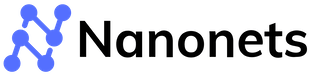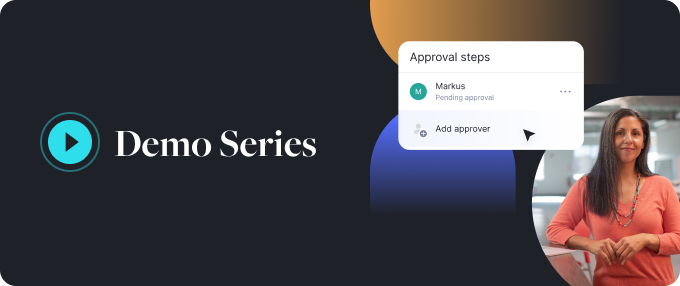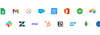Google Sheets Web Scraping: A Simple Guide for 2023
Web scraping can be a powerful tool for extracting data from websites, but it can also be a complex and time-consuming process. Fortunately, Google Sheets offers a user-friendly solution for scraping data from websites without needing to write complex code. By leveraging the power of Google Sheets, you can easily extract data from webpages and analyze it in a variety of ways. In this blog, I will guide you through the process of using Google Sheets to scrape webpages and help you unlock the potential of web scraping for your own projects. So, let's get started!
Web Scraping can be time-consuming, complex, and involve a lot of coding. For non-coders. Google Sheets is an excellent alternative for web scraping. Google sheet web scraping involves no coding and provides many ways to analyze website data.
In this blog we will see how to use Google Sheets to scrape webpages easily. So let’s get started!
While discussing the convenience of extracting data using Google Sheets, it's clear that the process can still be time-consuming for vast amounts of information. Imagine a smarter way to handle this: Nanonets' Workflow Automation. Don't just scrape data—automate the entire process and integrate it seamlessly into your daily tasks. With our platform, build efficient workflows in minutes that connect to your applications and manage data with AI-driven precision. Curious how it can revolutionize your data handling? Check out our workflow automation solutions.
Why use Google Sheets for Web scraping?
There are several reasons why Google Sheets is a great tool for web scraping:
- Google Sheets is user-friendly and has a familiar interface.
- It requires no programming language knowledge.
- Google Sheets is accessible from anywhere.
- Google Sheets is free, making it affordable for individuals and small businesses.
- Google integrates easily with other Suite tools.
- You can use macros or scripts to automate web scraping tasks.
- You can easily analyze the scraped data using Google Sheet formulas.
Extract text from any webpage in just one click. Head over to Nanonets website scraper, Add the URL and click "Scrape," and download the webpage text as a file instantly. Try it for free now.
What functions to use for Google Sheets Web Scraping?
Here are some functions you might use when you need to scrape webpages using Google Sheets.
IMPORTHTML:
Extract tables and lists from HTML pages.
=IMPORTHTML(url, query, index)- url: This is the link of the webpage you want to scrape
- query: The data type - Table, List
- index: If you want to extract a specific table, you can use this
Example:
=IMPORTHTML("https://en.wikipedia.org/wiki/List_of_countries_by_GDP_(nominal)","table",1)IMPORTXML:
Extract data from XML pages.
=IMPORTXML(url, xpath_query)- url: This is the link to the webpage you want to scrape
- xpath_query: the XPath expression that identifies the data you want to extract
Example:
=IMPORTXML("https://www.w3schools.com/xml/note.xml", "//note/to")IMPORTDATA:
Extract data from CSV and TSV files.
=IMPORTDATA(url)- url: the URL of the CSV or TSV file you want to extract data from
Example:
=IMPORTDATA("https://www.stats.govt.nz/assets/Uploads/Annual-enterprise-survey/Annual-enterprise-survey-2021-financial-year-provisional/Download-data/annual-enterprise-survey-2021-financial-year-provisional-size-bands.csv")REGEXEXTRACT:
This function can extract data that matches a regular expression pattern.
=REGEXEXTRACT(text, regular_expression)- text: the text you want to search for the pattern
- regular_expression: the pattern you want to match
Example:
=REGEXEXTRACT("1 pound = $1.40", "\$\d+\.\d+")Note: These functions might not work for each and every website. It depends on the layout of the website. In case you need more data, you can resort to web scraping tutorials using Python and Java or use website-to-text tools like Nanonets.
How to extract HTML tables from a webpage to Google Sheets?
Let’s try extracting an HTML table into Google Sheets. We will try to scrape the table from the List of Academy award-winning films Wikipedia page.
- Open Google Sheets.
- In a new cell, type =IMPORTHTML(url, query, index)
- Replace url with https://en.wikipedia.org/wiki/List_of_Academy_Award-winning_films
- Replace query with "table".
- Replace the index with the index number of the table you want to extract. If the webpage has only one table, you can use 1 as the index.
1. Our code becomes,
=IMPORTHTML("https://en.wikipedia.org/wiki/List_of_Academy_Award-winning_films","table",1) =IMPORTHTML("https://en.wikipedia.org/wiki/List_of_Academy_Award-winning_films","table",1)
will scrape the first table on the Wikipedia page
3. Check the results
How to scrape data using Google Sheets web scraping?
Let’s see how to scrape titles, descriptions, H1, and more using Google Sheets. In order to get started with H1 scraping with Google Sheets, we will use the IMPORTXML function for this particular Nanonets page. Here are the steps:
- Open a new or existing Google Sheet.
- In a cell, type the following formula:
=IMPORTXML(“https://nanonets.com/image-to-text”, “//h1/text()”)- To extract the H1 tag, use the following XPath expression: //h1/text()
- To extract the title tag, use the following XPath expression: //title/text()
- To extract the meta description tag, use the following XPath expression: //meta[@name='description']/@content
- To extract all page links, use the following XPath expression: //a/@href
Press Enter and Google Sheets will automatically scrape the data and display it in the selected cell.
You can then copy the formula to other cells to scrape additional data from the same or different web pages.
Extract text from any webpage in just one click. Head over to Nanonets website scraper, Add the URL and click "Scrape," and download the webpage text as a file instantly. Try it for free now.
What are the disadvantages of using Google Sheets Web Scraper?
- Google Sheets has limited capabilities. When it comes to complex layouts, it can't handle dynamic content.
- There might be data discrepancies when scraping data using Google Sheets web scraping formulas.
- When scraping data from websites, you may inadvertently scrape sensitive or confidential information. This can raise privacy and security concerns, especially if the scraped data is shared or stored in an unsecured location.
Tip: Google Sheets Web Scraping is a great alternative for noncomplex web scraping tasks like meta titles, lists, or table extraction. For complex tasks, you should use web scraping tools.
FAQs
Can I web scrape with Google Sheets?
Yes, Google Sheets has built-in features like IMPORTHTML, IMPORTXML, IMPORTDATA,
and REGEXTRACT that allow you to capture data from websites directly into Google Sheets. However, functionality may be limited, and more complex web scraping tasks may require using a separate web scraper or writing custom code.
How do I scrape data into a Google sheet?
You can scrape data into a Google Sheet by using one of the built-in functions such as IMPORTHTML, IMPORTXML, IMPORTDATA, or REGEXTRACT. These functions allow you to extract data from websites, CSV or TSV files, and match regular expression patterns. Simply specify the URL, query, index, or regular expression pattern, and the data will be scraped and populated into your Google Sheet.