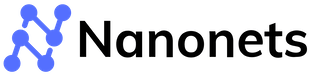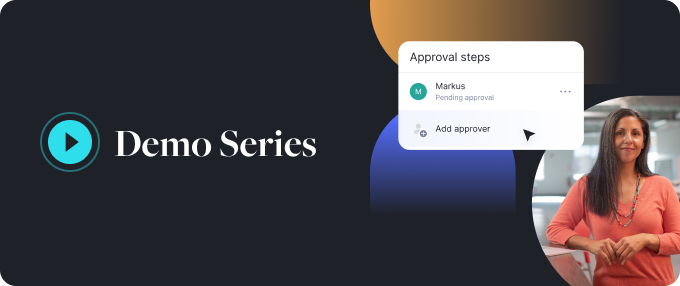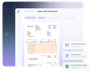How to convert an image to text? : 3 ways to extract text from images
Images are everywhere. Images are used to share memories and information across conversations. However, sometimes, you might need to convert images into text.
Think about your employees sending receipt images to your accounting department or your manager sending images of slides you need to rework. A simple image to text conversion will help you solve these more easily!
It’s certainly better than typing it out yourself. In this blog, we will see three ways of converting any image to text format for free.
Convert any image to text format instantly using an Image to Text converter. Try it for free.
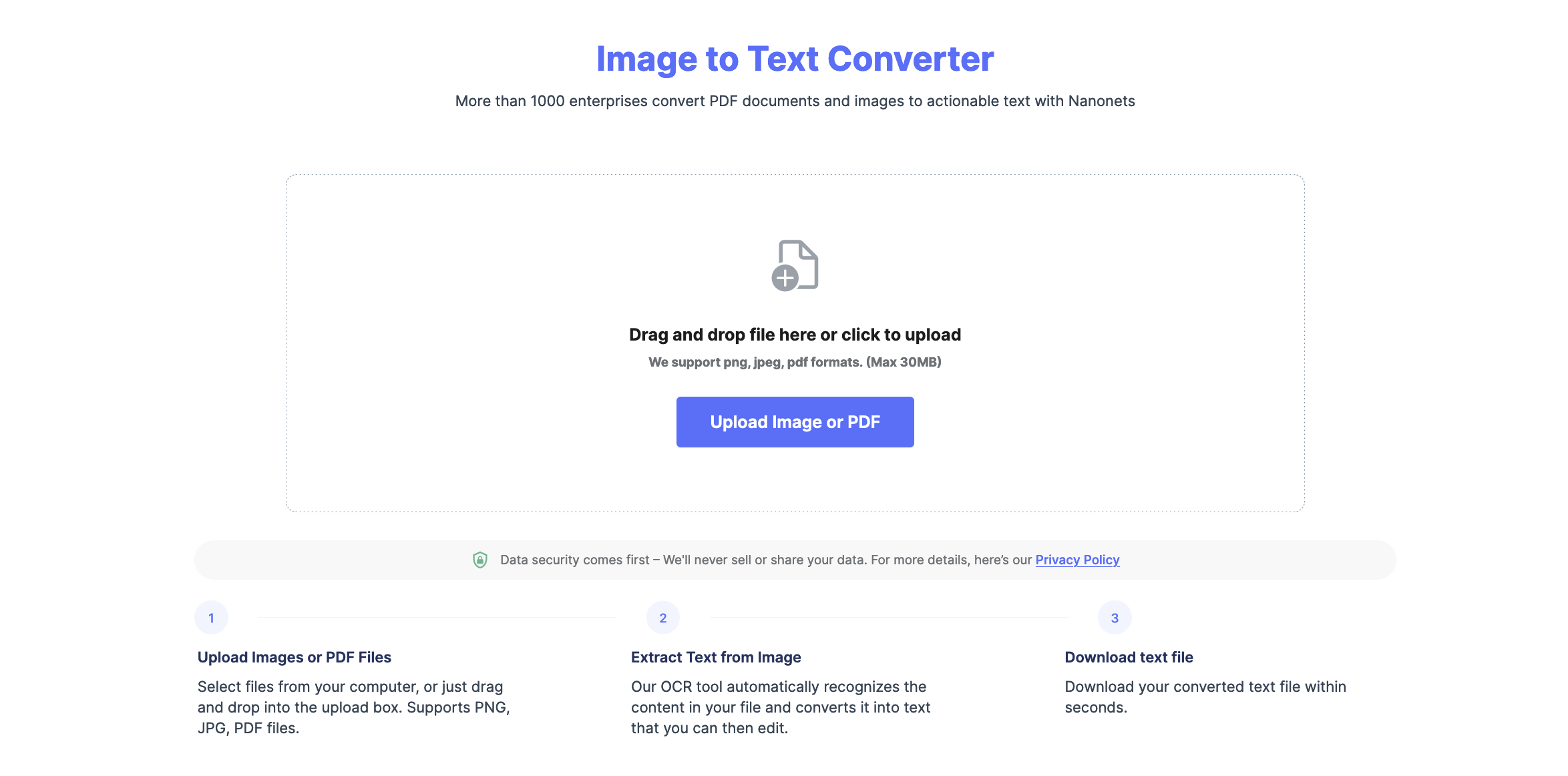
3 ways to convert an image to text
Method #1. Using an image to text converter tool
Need to convert a single image to text without signing up or paying fees? Try a free image-to-text converter in 3 simple steps.
- Open Nanonets’ image-to-text converter tool.
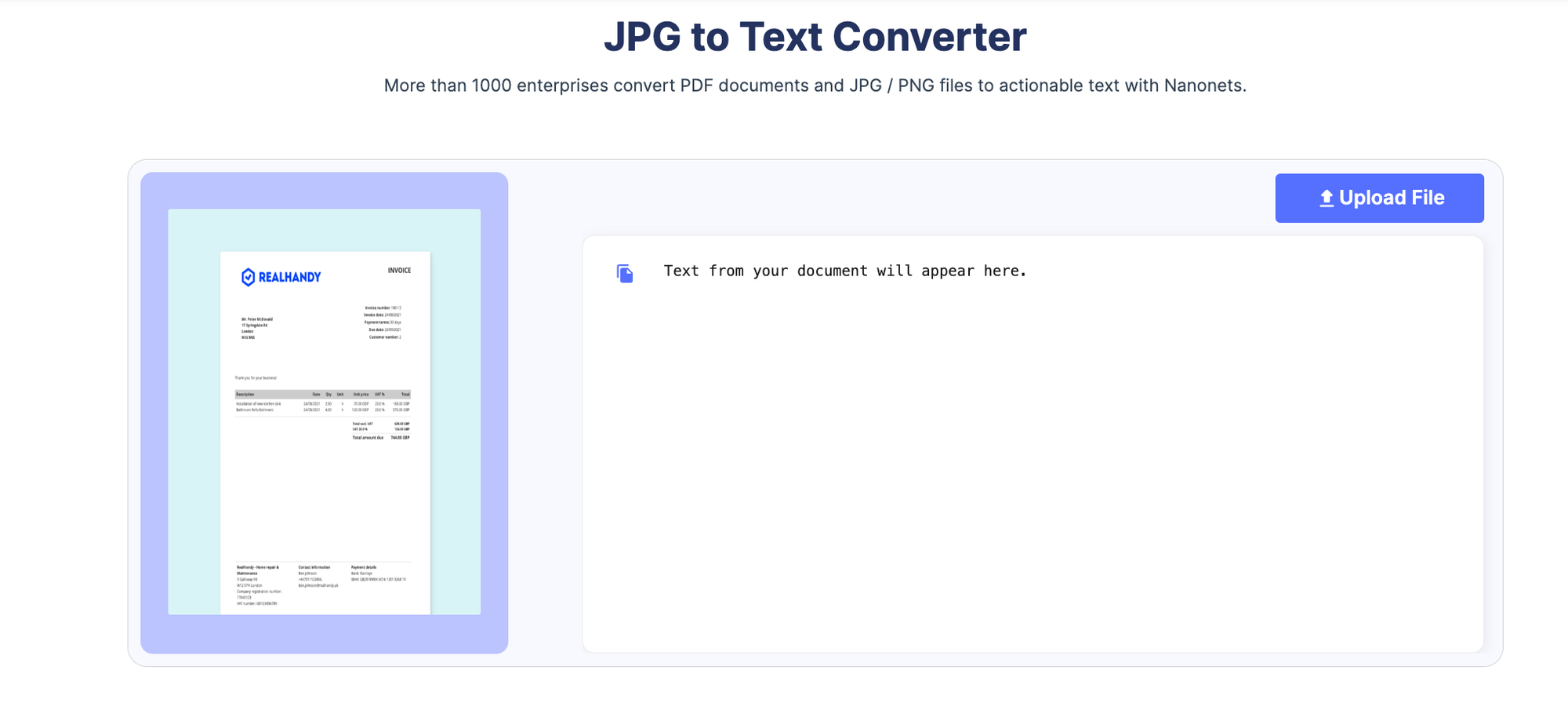
- Upload your image, and the tool will convert it to text a.
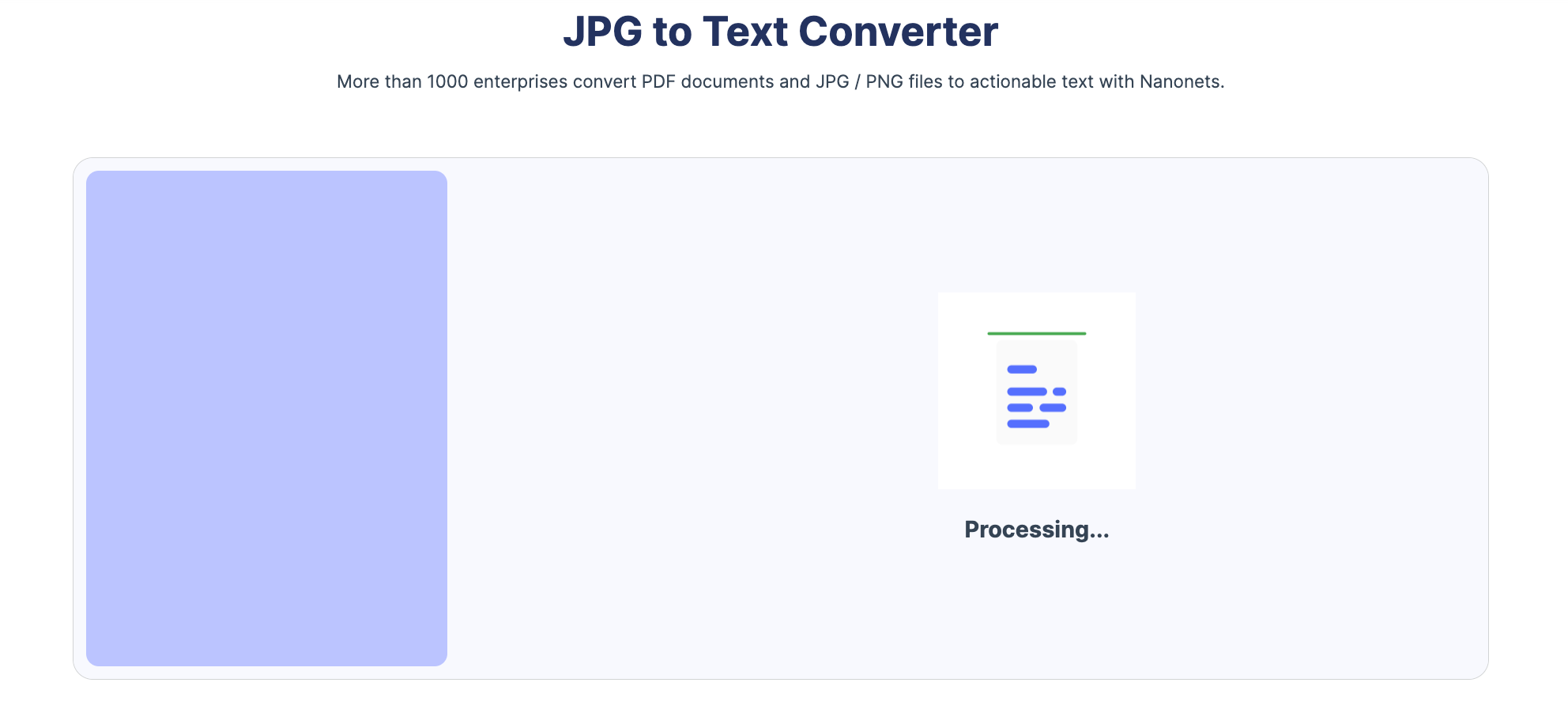
- Once the process is complete, a text file is downloaded automatically.
Method #2. Using automated OCR software for image to text conversion
Image to text tool works well if you have 3-4 images daily or a small bunch. But what if you need to translate 100s of images to text regularly, an automated OCR workflow platform like Nanonets comes to the rescue.
Nanonets is an AI-based OCR software that can extract text from images through the use of AI with 98%+ accuracy, which means you don’t need to keep editing the text after copy-pasting it from the file. Let’s see how you can use Nanonets to convert receipts into text format.
You need to have an account to use Nanonets. You can create a free account and log in to convert images to text automatically:
- Open your account and select the type of document from which you want to extract text. You can create a custom model if you can’t see the document type.
- Upload the images and wait for the platform to extract text.
- Once uploaded, open the image to check if the extracted text aligns with your expectations.
- Export the data as a Word, text, or CSV file.
Once you’ve followed the rules for 10 documents, you can set it up on autopilot. The platform will automatically extract text from your images and convert your images into editable text.
Here’s a demo of how receipt OCR works on Nanonets:
Nanonets Receipt OCR Demo
Method #3. Using an online screenshot OCR Chrome extension
Want to extract text from the image while surfing the internet without downloading the image? You can try an image-to-text OCR Chrome extension.
- Open Nanonets Image to Text Chrome Extension.
- Open the page you want to extract text from and select Extract .txt
- This will download the entire webpage as a text file. Select the text that you need and discard the rest.
Nanonets - For Accurate Image to text conversion
Nanonets is the best alternative for an image-to-text converter. Nanonets’ AI OCR engine can identify text from scanned documents, handwritten notes, and skewed images in over 40+ languages.
Apart from jpg-to-text conversion, Nanonets document processing software can be used for a variety of use cases, including but not limited to:
- Extracting data from images, JPG, PNG, unstructured documents, handwritten documents, email, or scanned PDF pages
- Automating manual data entry tasks like invoice or customer order data entry to ERPs
- Automating processes like document approval workflow management
- Editing PDFs at scale - editing PDF metadata, splitting PDF pages, renaming PDFs
- Scanning barcodes or QR codes from images or PDF files
- Batch convert JPG to text
Convert complex images to text format instantly using Image to Text converter. Try it for free.
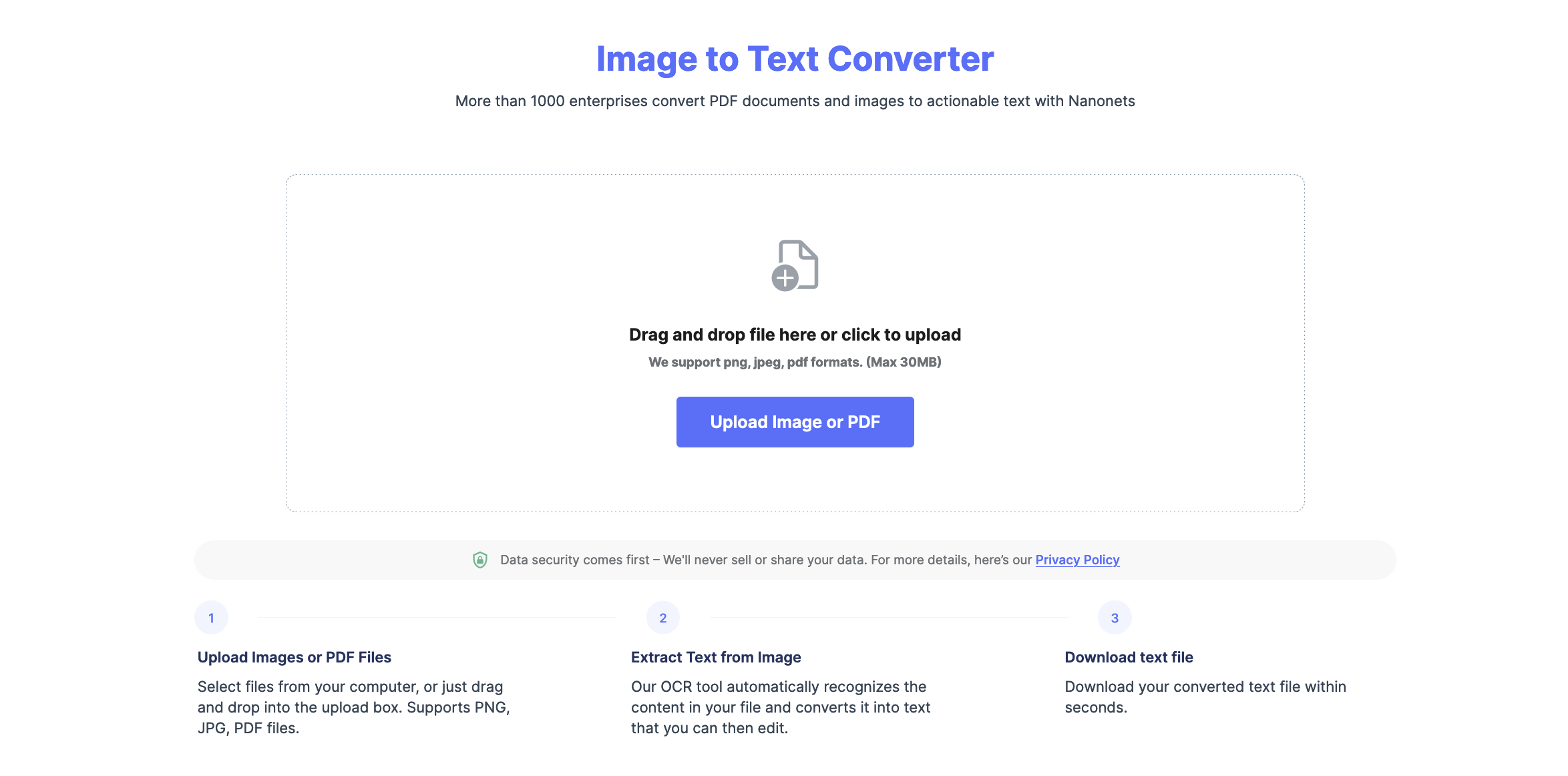
What next?
With image usage on the rise, a lot of data will be stored in images. Image to text conversion is the best choice for converting pictures to editable text. Tools like Nanonets provide free image-to-text conversion tools for easy image-to-text conversion. Apart from that, automated OCR workflows with the help of AI can help you automate the entire process. It’s hassle-free, easy to use, quick to set up, and gives accurate results every time.
In case you have any queries about how to convert your images to text using Nanonets, feel free to reach out to us. Or you can also start our free trial!
Convert complex images to text format instantly using Image to Text converter. Try it for free. Or schedule a demo in case you have any queries.
FAQs
How do I convert a picture to text content?
To convert a picture to text content, simply follow the steps below:
- Go to Nanonets image to the text tool and upload the image you want to convert.
- Select Convert and wait for the platform to convert your image to text.
- Download the Txt file on your computer.
Can you convert the image to text?
Yes, you can convert images to text using OCR (Optical Character Recognition) software which understands the text letters in the image and converts them into editable text. OCR technology can convert images to text format easily. There are OCR platforms like Nanonets, that can help you convert any picture to text easily at a click of a button.
How can I convert images to text on mobile?
You can use Nanonets image-to-text tool to convert images to text on mobile, Mac, or Windows devices. Simply open the image-to-text conversion tool, upload your image, and download the text file without leaving the browser.